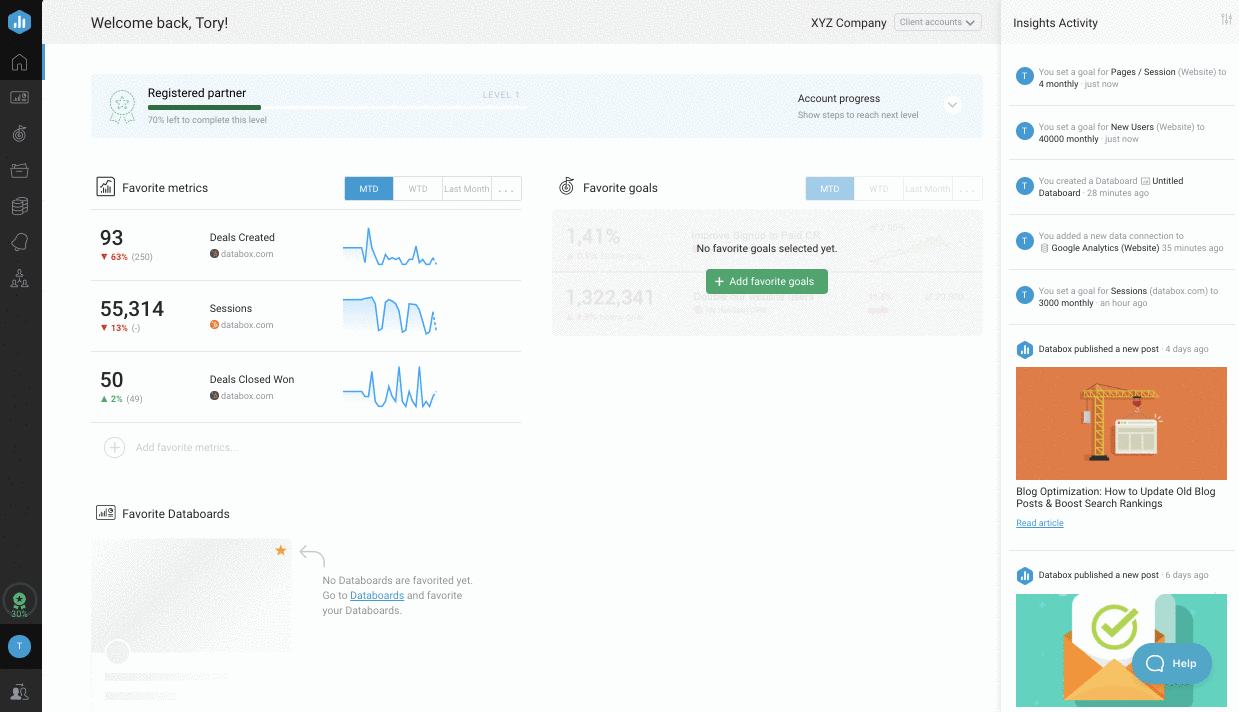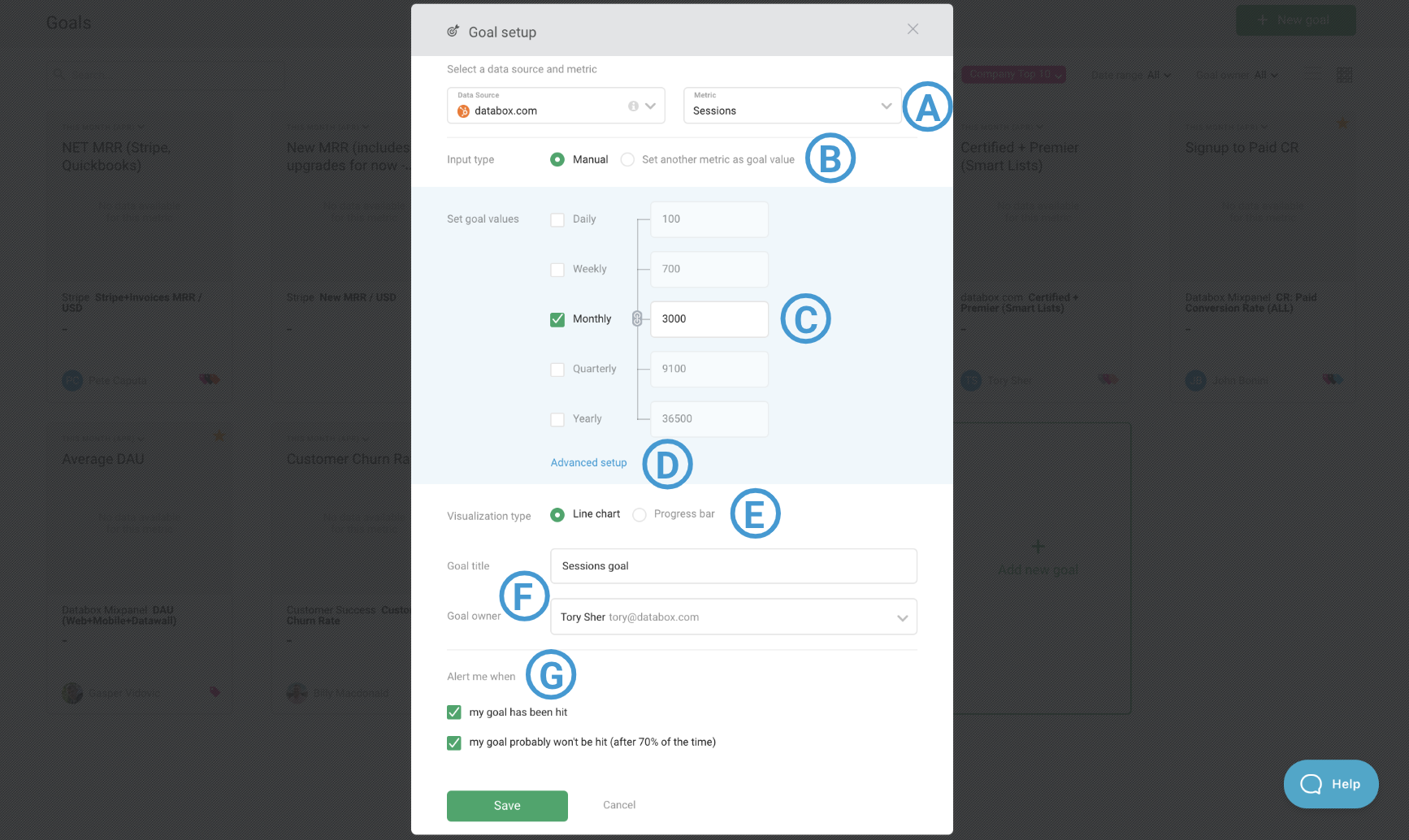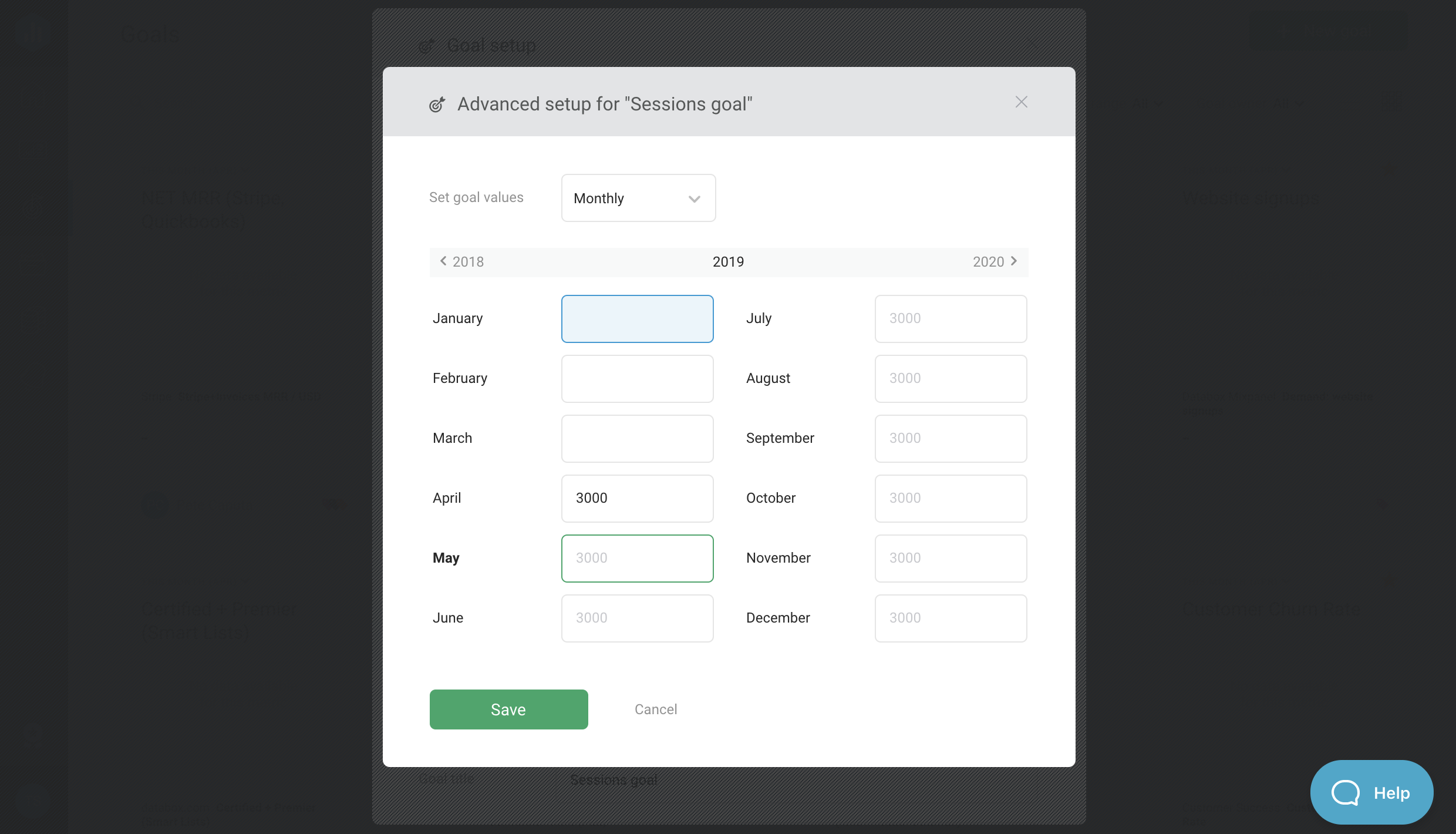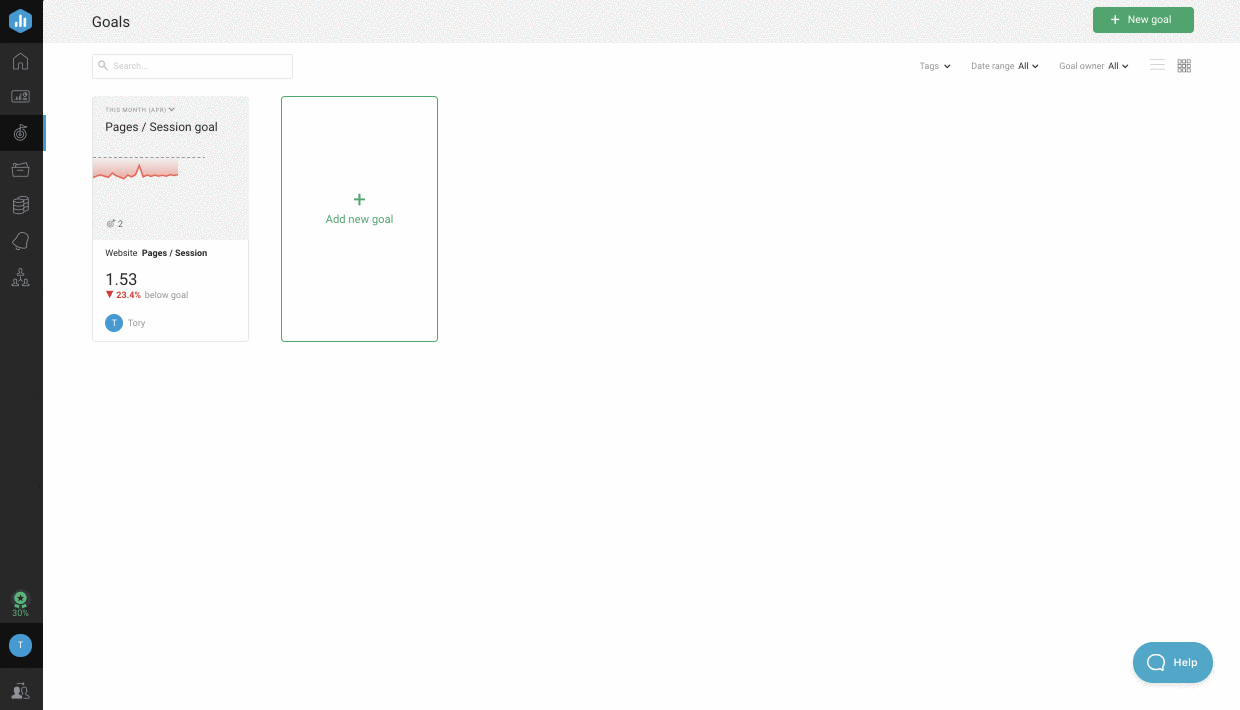Overview: Goals
With Goals, you can stay up-to-date on your progress towards reaching your business objectives. Some popular use cases for Goals include tracking sales quotas, website traffic performance, and new leads generated.
How to Access Goals
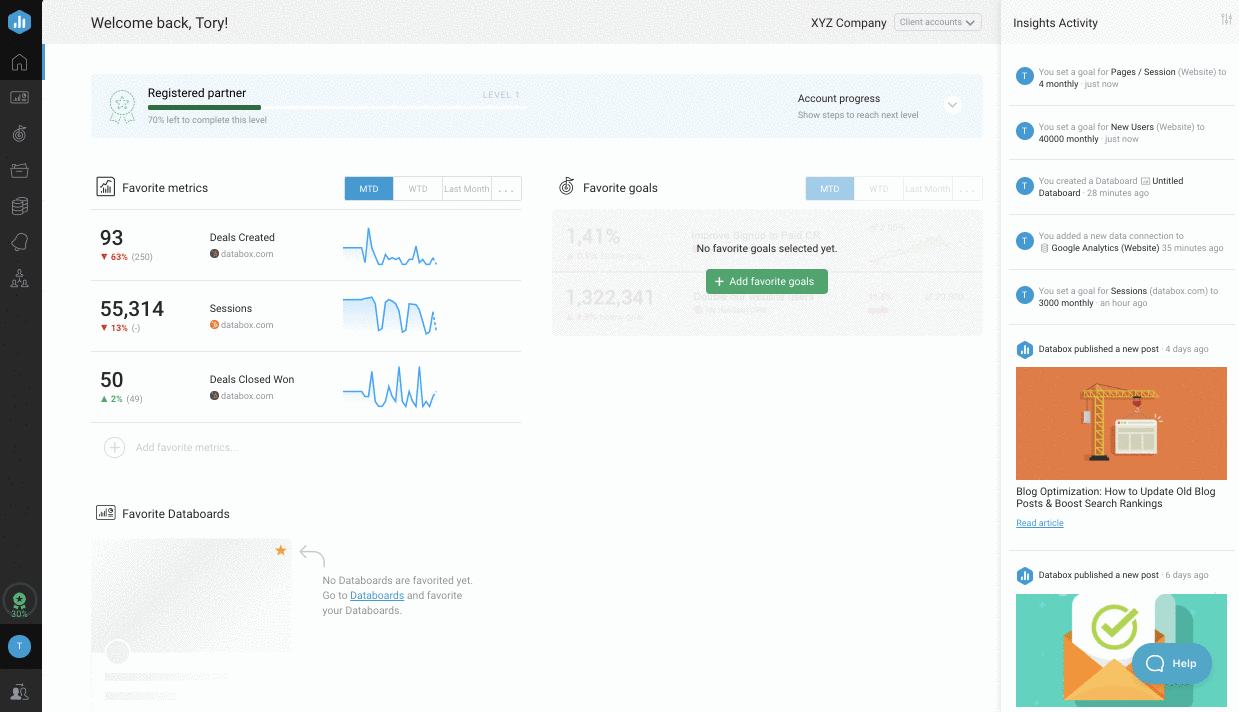
Navigate to目标。Click+ New goal创造一个新目标。
How to use Goals
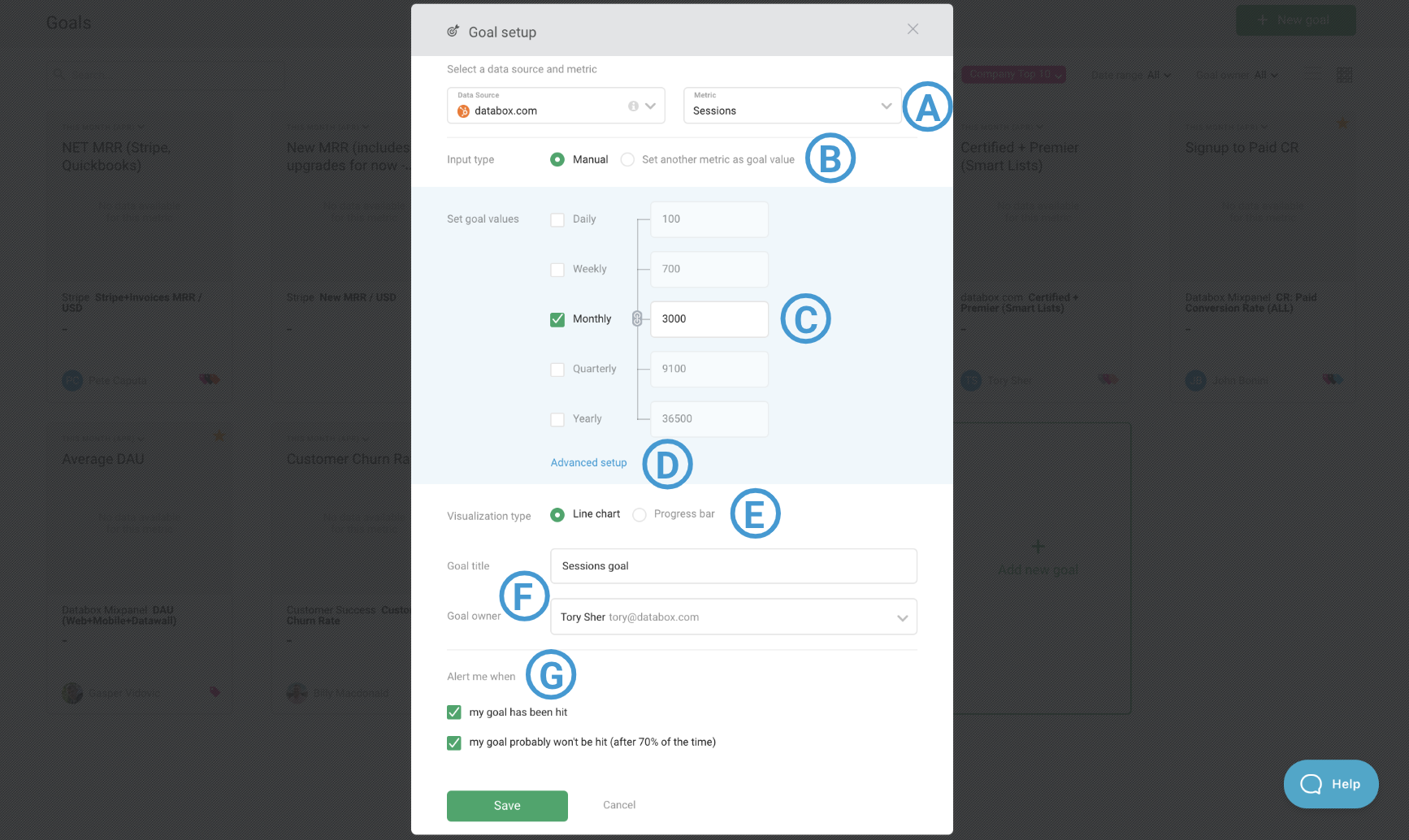
A
Data Source / Metric: Select the Data Source and Metric that you want to set a Goal for. Basic, Custom and Calculated Metrics can all have Goals set. Only 1 set of Goals can be added for each Metric in the Account.
B
输入类型: Choose whether you want to manually enter the Goal Values, or if you want to set another Metric as the Goal Value. In most cases, the Manual option is selected.
C
Set Goal Values: Enter Goal Values for significant Date Ranges. If data is available, your performance in the previous period will be displayed next to the selected Date Range(s). This is designed to help you set realistic yet growth-oriented Goals for your company.
目标的日期范围选项取决于所选指标可用的日期范围。了解有关可用日期范围的更多信息
这里。
默认情况下,所有目标值都按相互按比例计算。要禁用此功能,请单击此功能lock目标值左侧的图标关闭按比例计算的目标值。
D
高级设置:点击高级设置hyperlink, you'll open the高级设置window for the Goal.
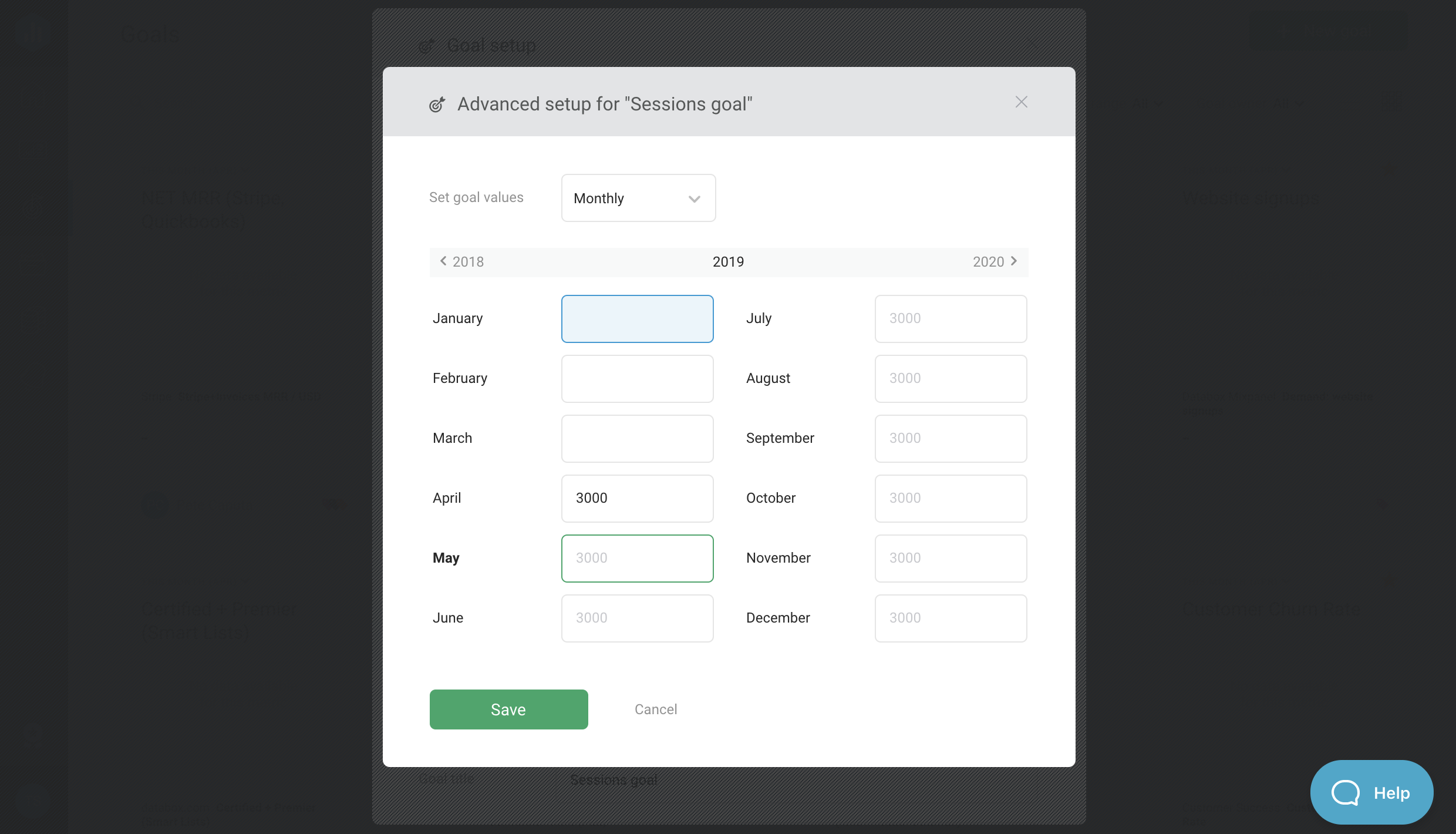
在这里,您可以为过去和未来日,周,月,季度或年来设定目标。要在“高级设置”窗口中作为选项的日期范围,您必须在目标值部分中选择相应的复选框。
专家提示: Set your company up for long-term success by breaking down larger Goals into smaller, more managable Goals. Learn more about creating an environment where you feel in control of your company's long-term performance这里。
如果您打算查看过去的日期范围的目标度量,如上个月,上市,去年,去年等,填写该目标信息是有价值的。
E
可视化类型:选择是否以达到目标作为划线图或进度条来可视化您的进度。划线图可视化允许更粒度的分析,并在可用时建议使用。进度条可视化是一个简单的视图,支持更复杂的度量标准类型。
此字段仅设置目标页面的可视化。在DataBoard上,您将能够在任何支持目标比较的可视化类型上查看此功能。支持目标比较的可视化包括数字块,线条图,条形图,仪表,进度条,表,比较块,间隔,组合图表和多标签图表。
Learn more about Visualization Types
这里。
F
目标标题/所有者: The Goal Title should reflect the purpose of the Goal. The Goal Owner should be the main contributor working towards reaching the goal, or the manager/ director of the group of contributors.
G
警报: Set Alerts to automatically and proactively monitor your progress towards reaching your Goal. These Alerts can notify you when your Goal has been hit, or if after 70% of the Goal period you're not 70% of the way towards reaching your Goal.
These Alerts can later be edited on the警报页。
How to create a Goal [Example]
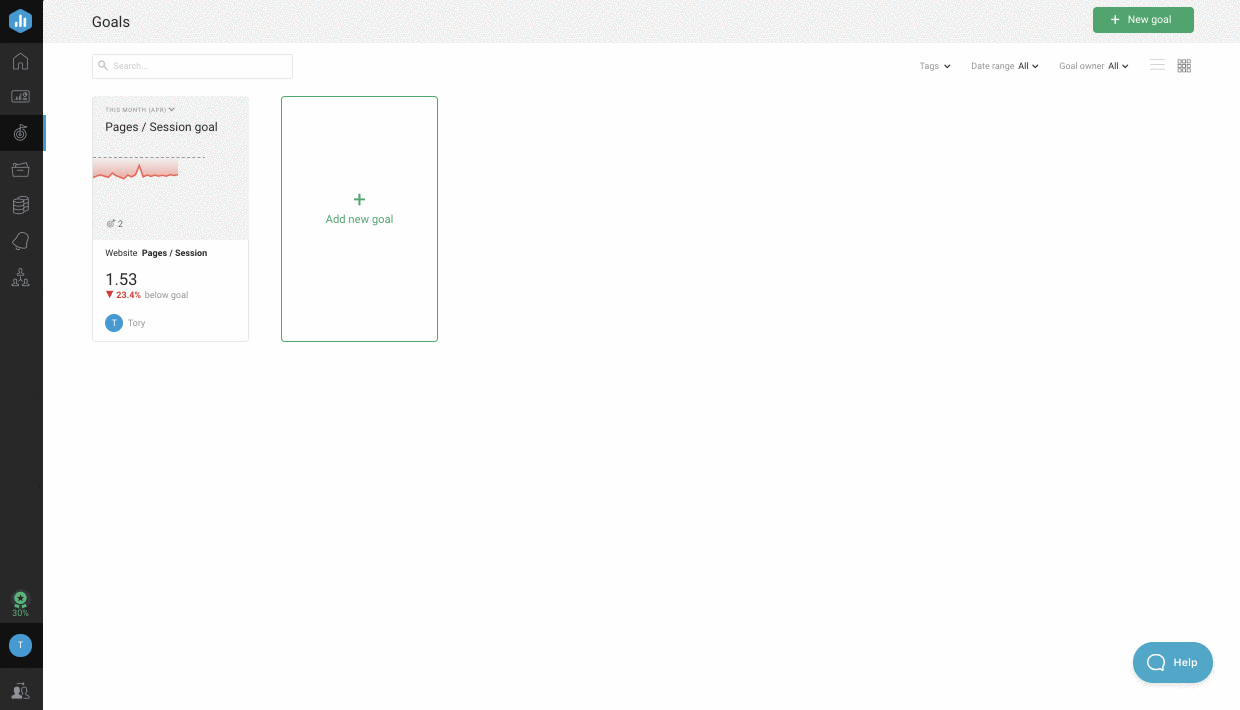
1Navigate to the目标页
2Click+ New goal
3We want to set a Goal for Sessions to our website tracked in HubSpot, so we'll select the appropriate HubSpot Marketing Account as the Data Source andSessionsas the Metric.
4我们想手动输入我们的目标价值,所以我们会保留输入类型调成Manual
5由于我们想要为此度量标准设置超过每月目标,我们需要通过单击扩展日期范围选项Add more Date Ranges.We're setting weekly, monthly, quarterly and yearly Goals for this Metric, so the corresponding checkboxes should be selected on the目标设置window.
6We know that our yearly Goal is 750,000 Sessions, so we will start by inputting this Goal Value. Since the Goals Values for other Date Range are calculated proportionately, this will give us a good indication of what our weekly, monthly and quarterly Goals should be set at as well.
7Next, we'll click thelockicon to turn off proportionately calculated Goal Values. This will allow us to set cleaner Goal Values for our weekly, monthly and quarterly Goals.
8进入目标后值the current week, month and quarter, we can click on高级设置设置未来的目标值。这使我们能够使自己能够实现长期成功,有助于我们在达到我们的年度目标为75万次会议的年度目标方面,并使我们能够考虑到今年的时间,我们可能或多或少地专注于这种特定目标。在我们的规划中。
当我们完成进入未来的目标值时,我们会点击保存to close the高级设置window.
9接下来,我们将选择可视化。由于这一目标对于以粒度观察,因此我们将选择界图。
10This Goal is a priority for our entire Marketing Team, so we'll set the Goal Owner as our Director of Marketing, John.
11John wants as much visibility into this Goal as possible. Therefore, we'll set both Alerts so he will be notified when the Goal has been hit or if we're not on track towards reaching the Sessions Goal after 70% of the time.
如何跟踪您在数据软管上达到目标的进度

1在DataBox Designer中打开所选数据库,或创建新数据软件。beplay体育appios
2Drag and drop a visualization type that supports Goals onto your Databoard from the Visualization Library.
支持目标的可视化是数字块,线条图,条形图,仪表,进度条,表,比较块,间隔,组合图表和多标签图表。
3Select the appropriate Data Source and Metric in the righthand Property Manager. This must be the same Data Source and Metric that were selected when creating the Goal.
4选择与您设置目标相对应的日期范围。例如,如果您为公制设置每月目标,那么您需要使用日期到日期,本月等日期范围,以便可视化您在数据库上达到目标的进度。
专家提示: On a Chart Datablock, you will need to select theCumulative在物业经理切换if you want to visualize Goals for longer Date Ranges. For example, if you want to view a Line Chart with "Month to Date" selected as the Date Range and compare to a Goal Value, a non-cumulative graph would allow you to compare with a daily Goal Value, while a cumulative graph would allow you to compare with a monthly Goal Value.
5设定比较价值toGoal。这将改变数据锁上的比较百分比,以显示您达到设定目标的进度。
专家提示:对于图表数据锁,您可以将目标线添加到图表中额外的线条部分也是如此。因此,你可以拥有比较价值调成another option, such as "Previous Period." This would make it so the comparison percentage on the Datablock is showing current performance vs the previous period, but there is also a line on the graph visually representing your progress towards reaching your Goal.