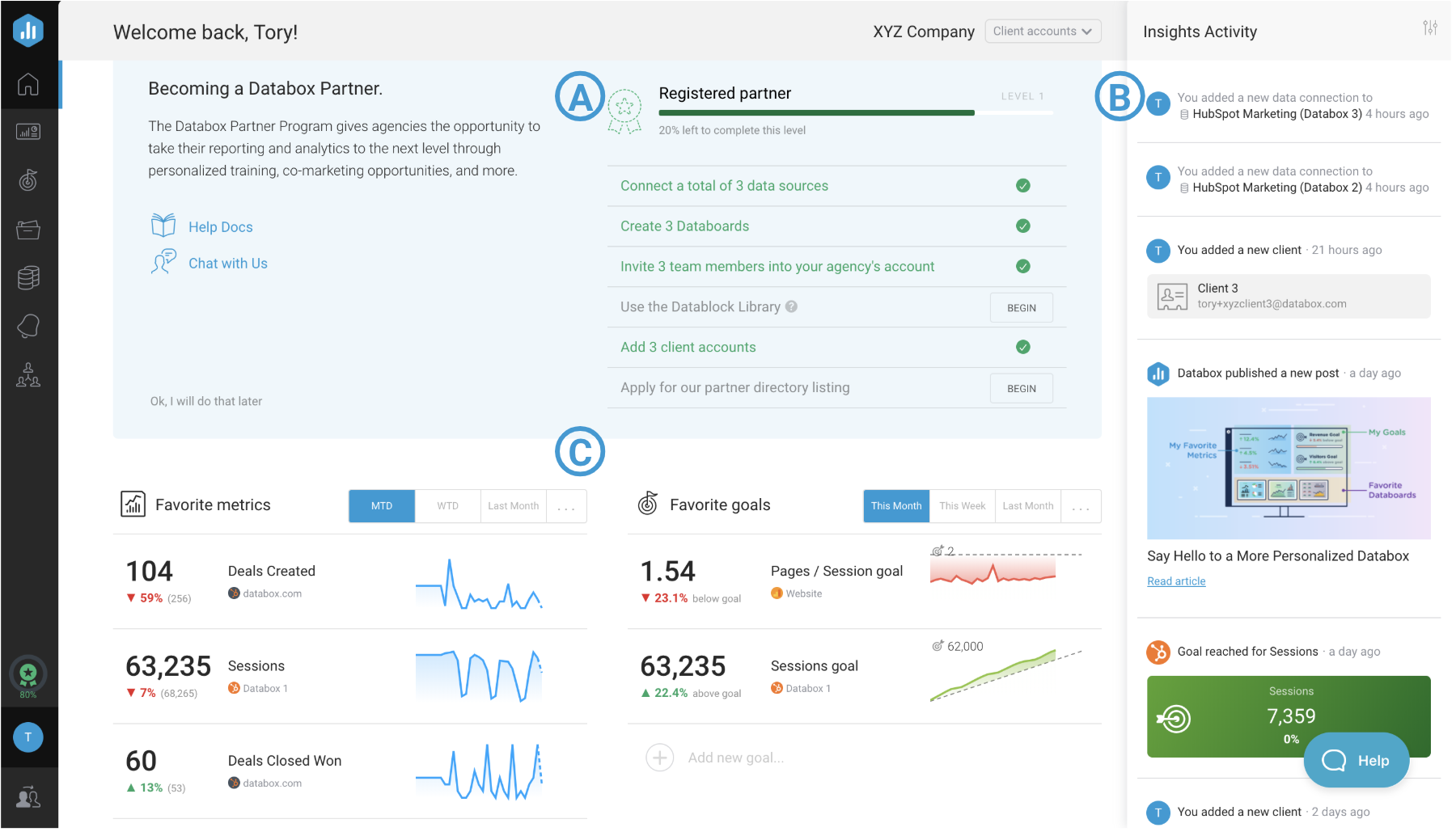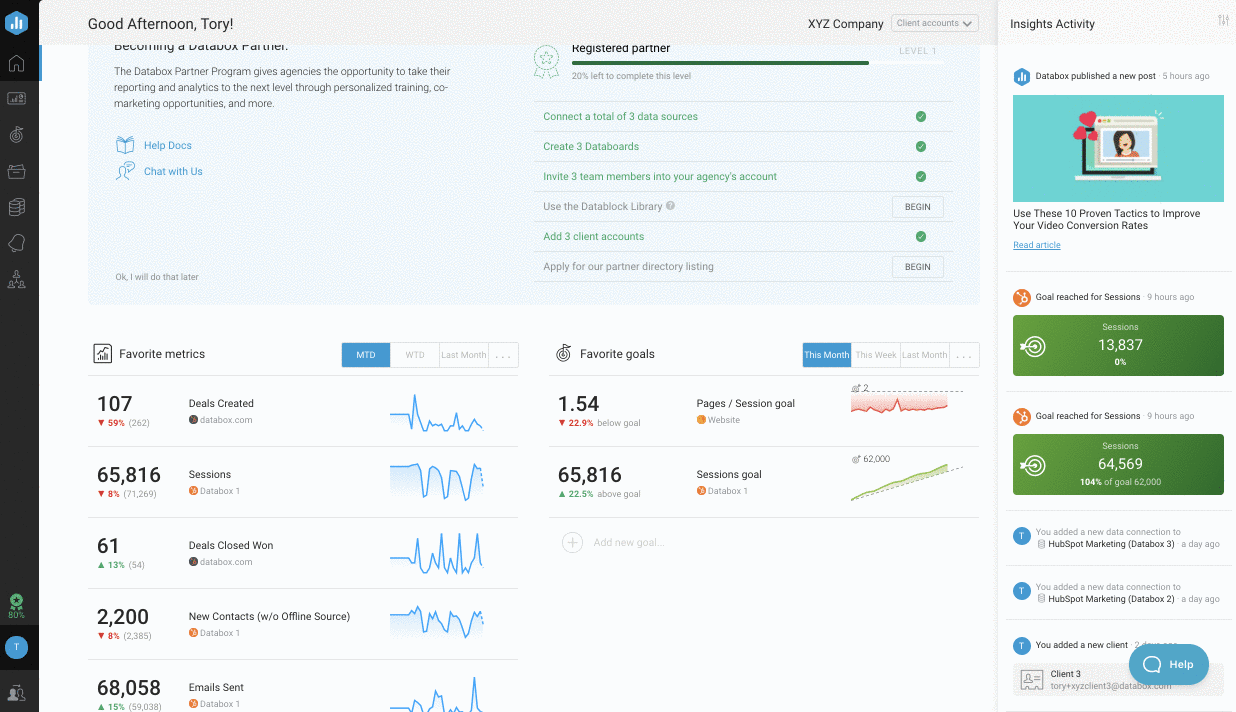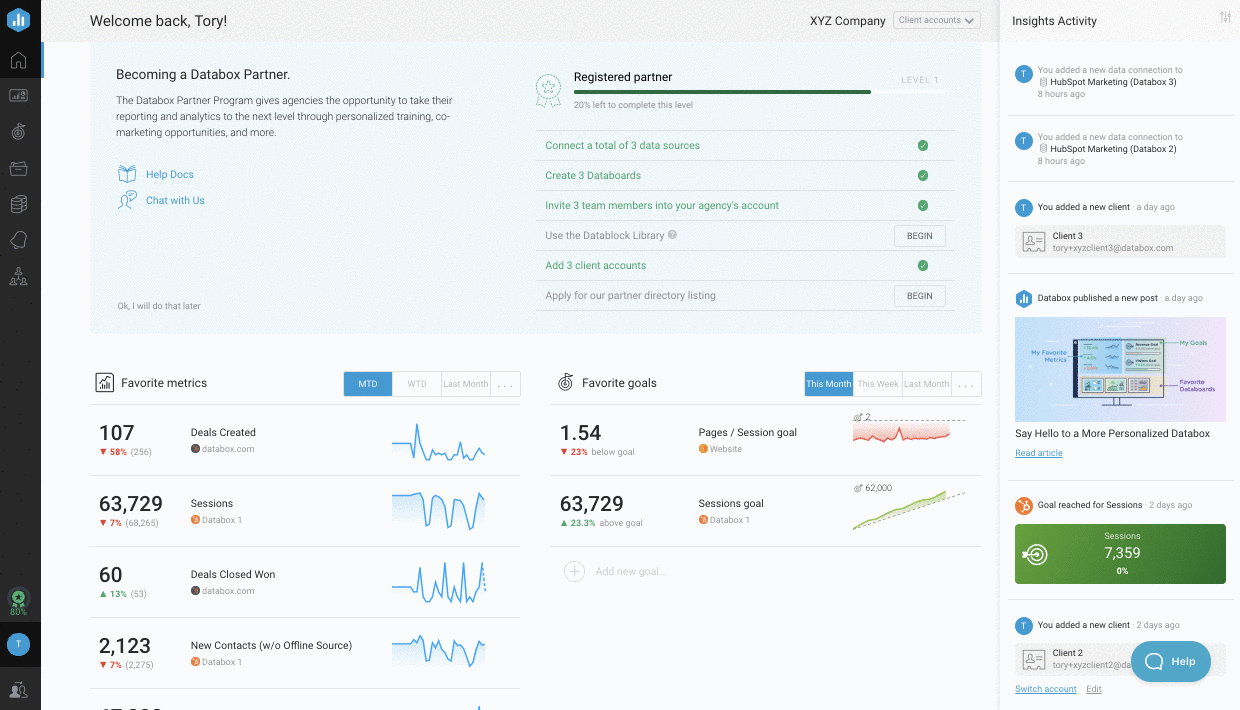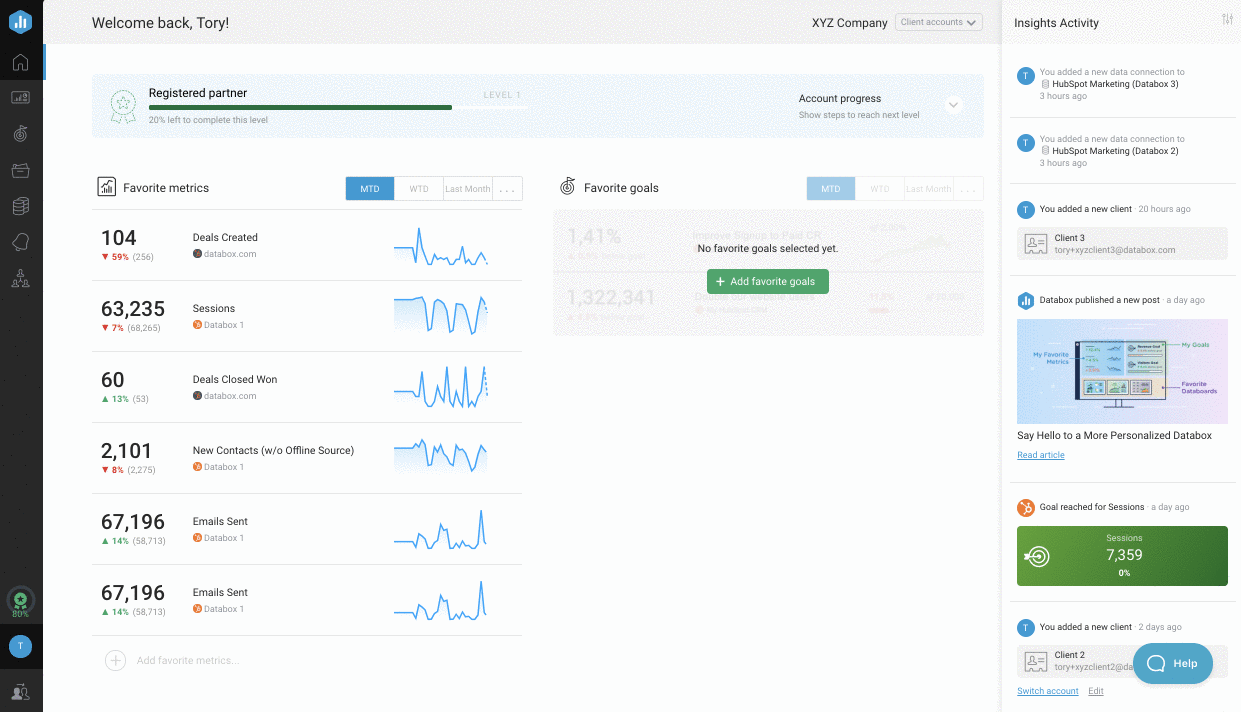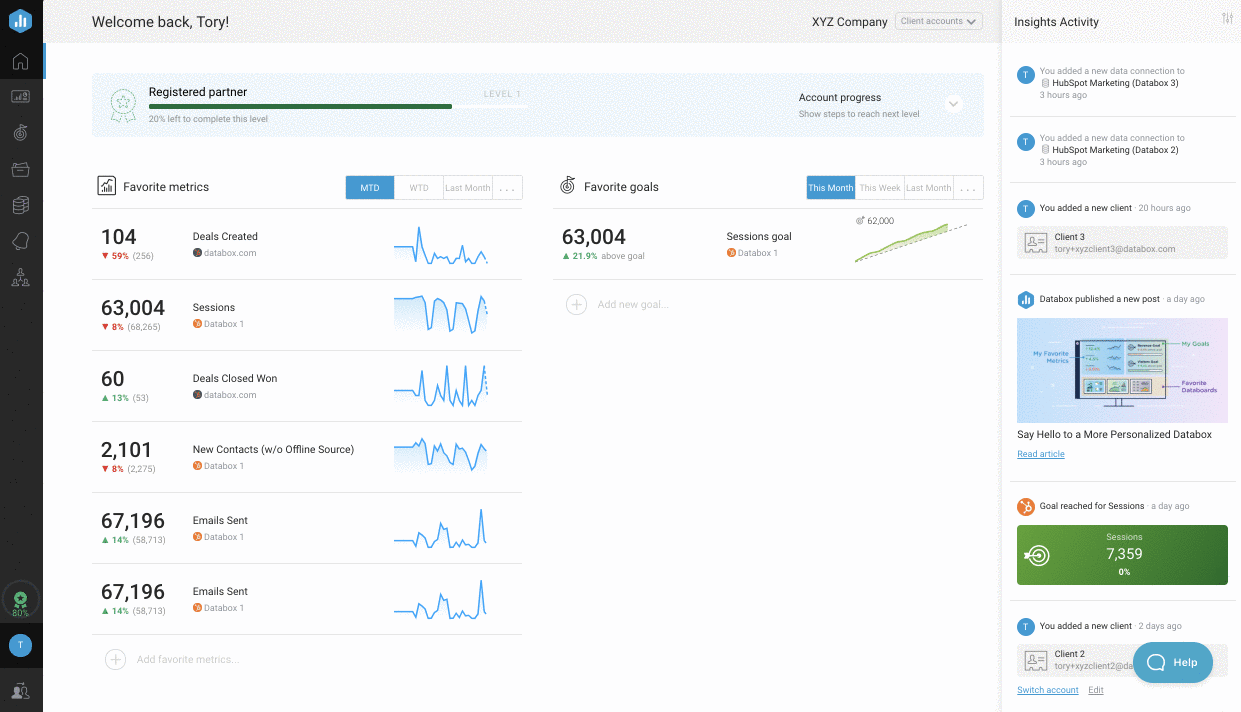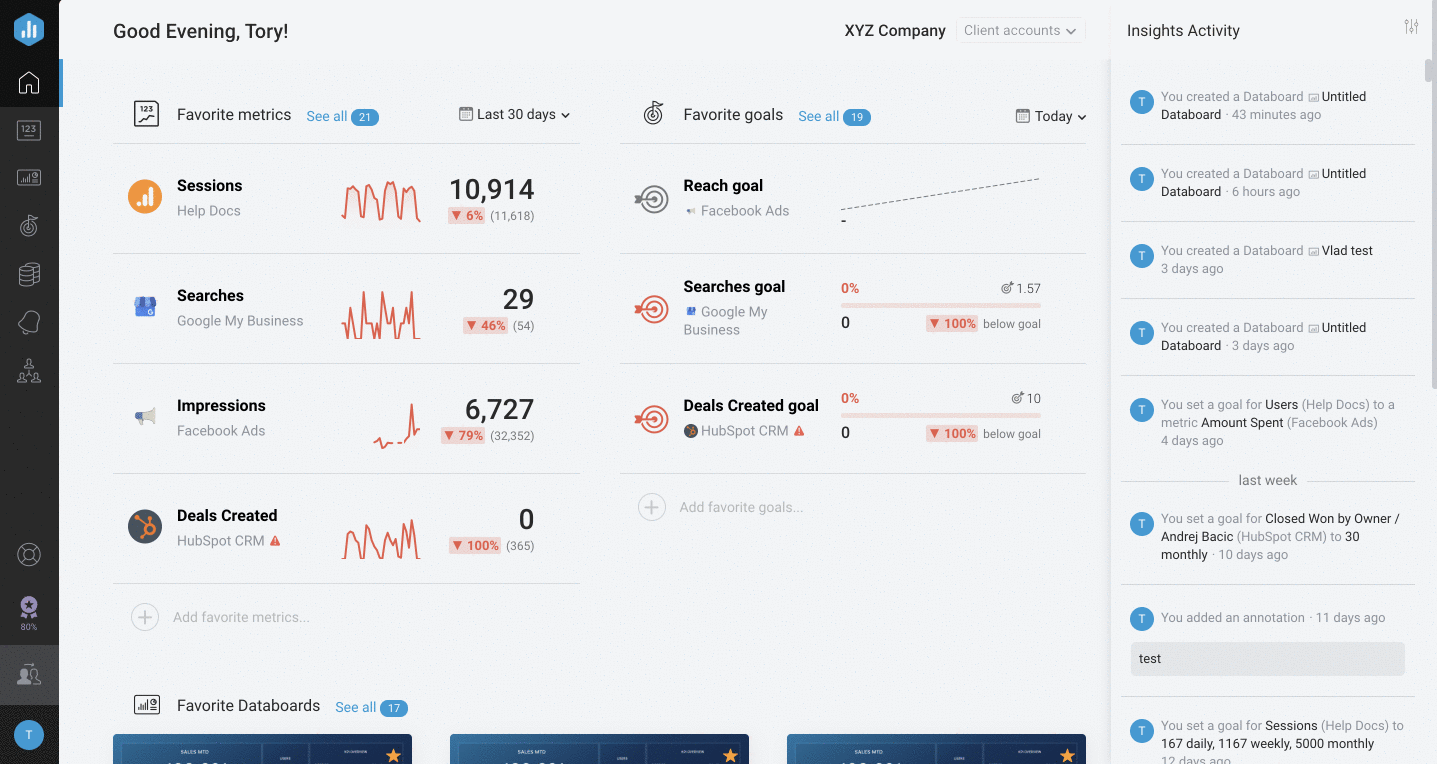Overview: Home
The Home screen allows each user to select and quickly access the Metrics, Goals and Databoards that matter to them most. Users can customize what's displayed and track their progress in getting Databox set up.
How to use your Home page
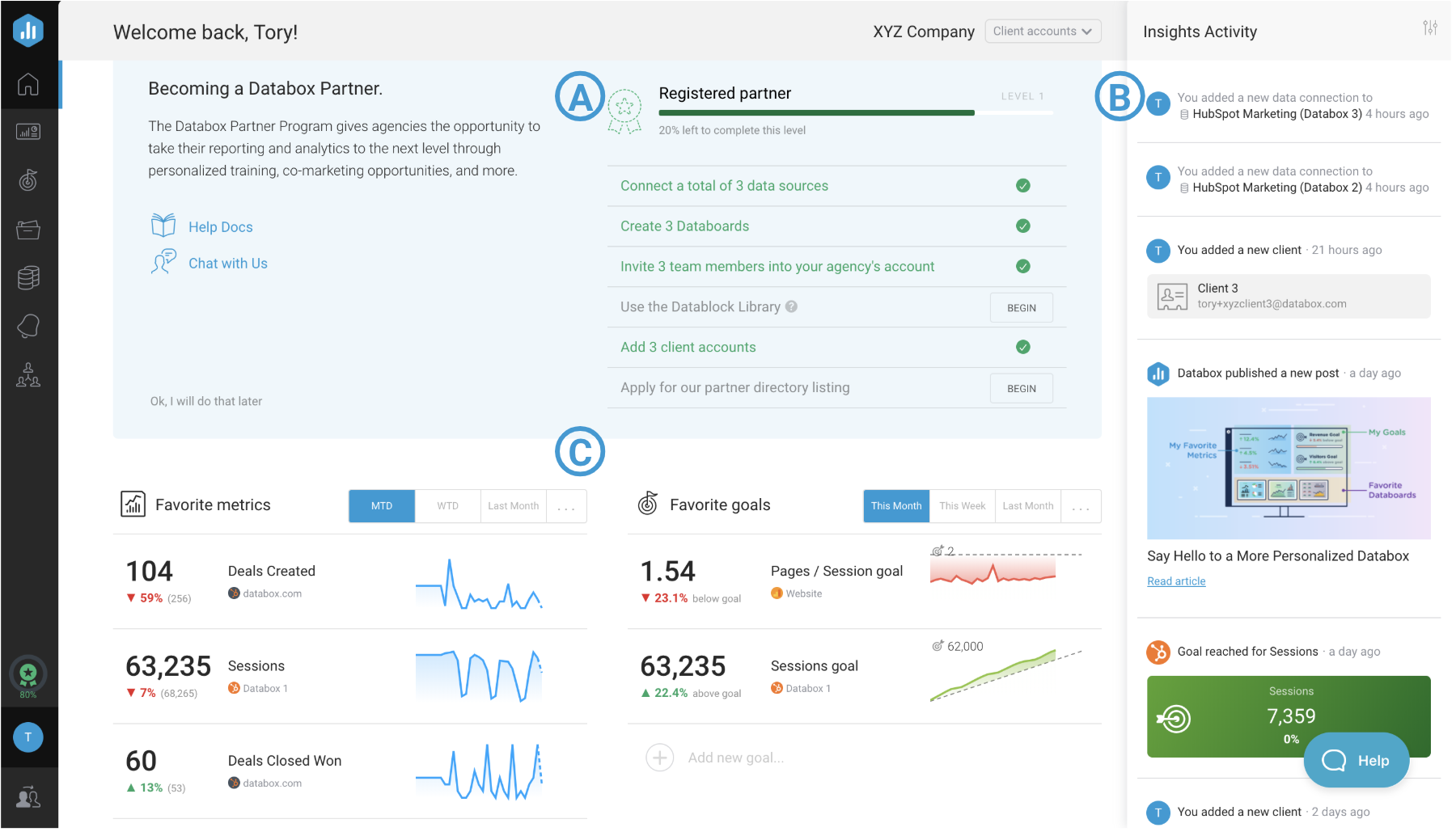
A
Account Progress: Account Progress tasks are designed to help you set up with Databox in the most efficient way possible. Agencies can complete these steps to earn Premier Partner status, while direct business users can work through these steps to reach the Data-Driven status.
Pro Tip: Followthis Onboarding Guidefor step-by-step instructions on how to get set up with Databox. For our Agency Partners, we havethis Agency-specific Onboarding Guideavailable.
B
Insights Activity:认识活动是一个数据流的见解,Account activity, and recommended content. Each user in your Account can customize their Insights Activity so that you can all address issues and capitalize on opportunities in real-time
C
Favorites: Favorites are user-specific, so each user in the Account has the ability to select their Favorite Metrics, Goals and Databoards to add to their Home page. This allows every member of your team to have easy access to the data that is the most important to them.
How to use Account Progress
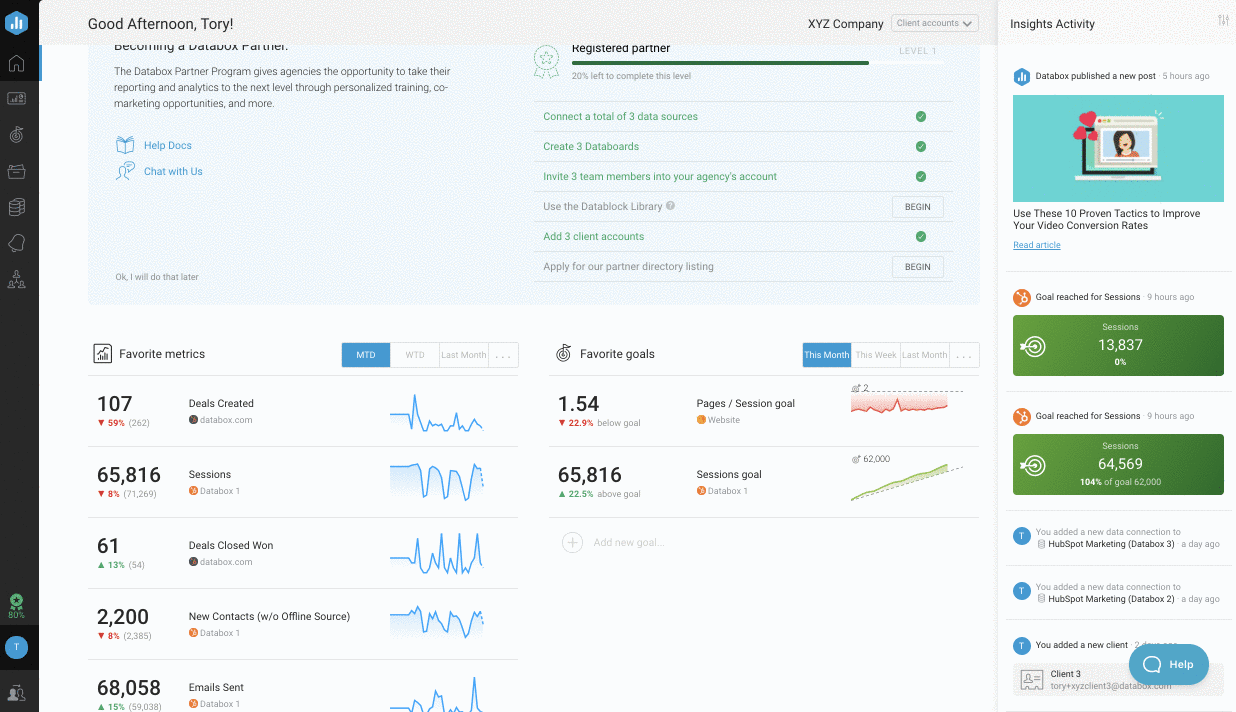
1On your Home page, click theBeginbutton after any step to be redirected to the area in Databox where the task can be completed
2Navigate to theAccount Progresspage to view a full list of steps to complete before becoming Data-Driven users or Premier Databox Partners.
How to use Insights Activity
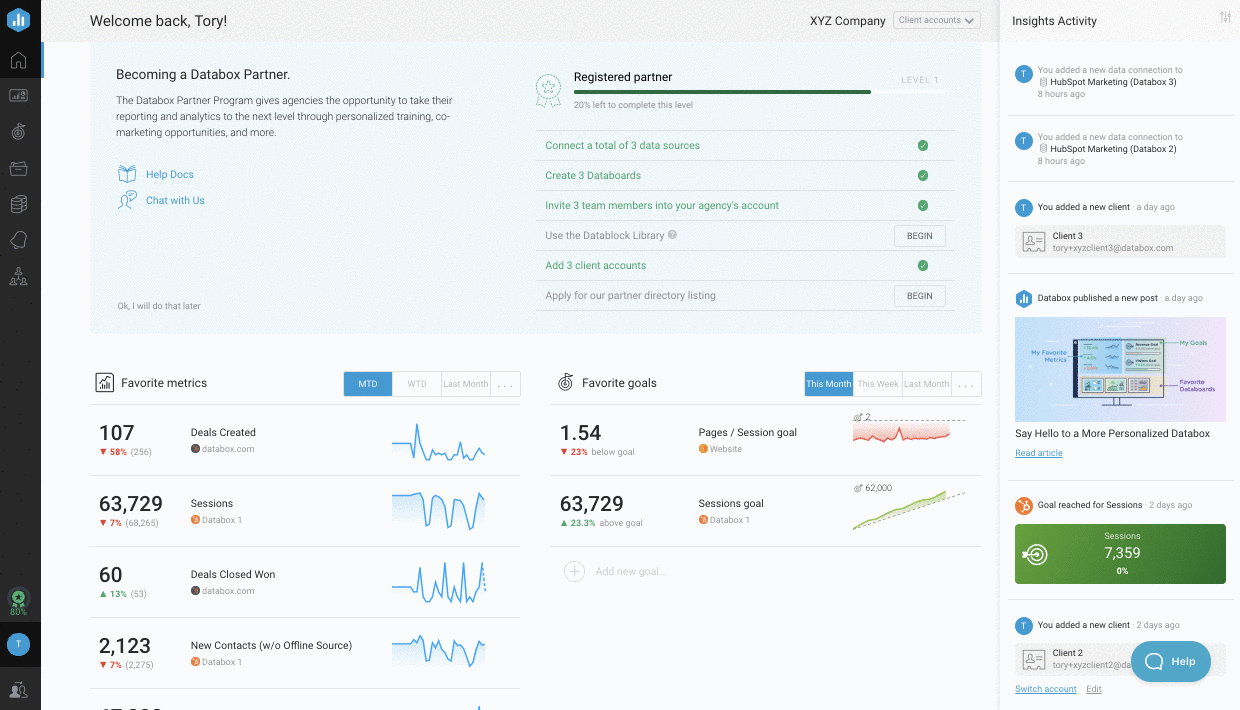
1On yourHomepage, click on thepreferencesicon in the top left of theInsights Activitypanel
2Use the checkmarks to select which data insights, Account activity, and recommended content you want to receive.
3Click the greenApplyhyperlink at the bottom of the Insights Activity panel to save your selections
Insights Activity is now customized to fit your personal needs. Monitor this to stay up-to-date on significant activities and new opportunities in real-time.
How to use Favorites
How to Favorite Metrics
Learn how to Favorite Metricshere.
How to Favorite Goals
Favorites are user-specific, so each user in the ability to select their own Favorite Goals to add to their Home page.
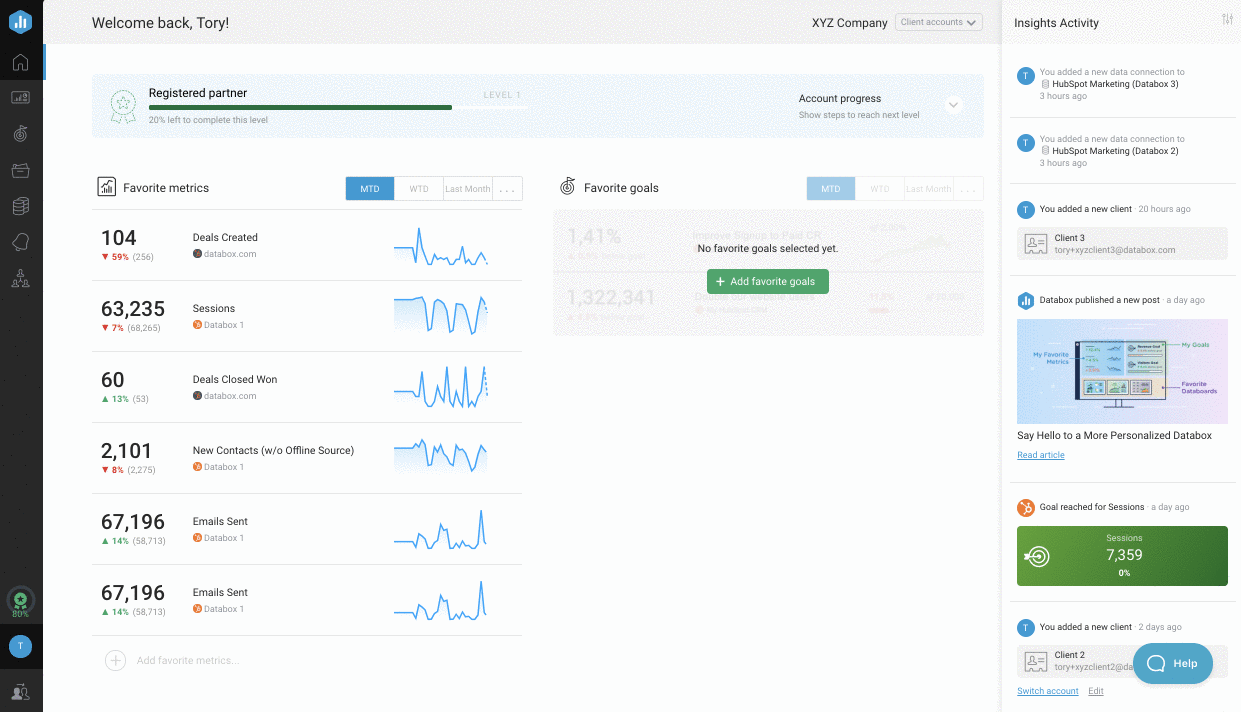
1Navigate to theGoalspage
2Find theGoalthat you want to favorite, using theSearchbar if necessary
3In the top right, click on thestaricon to Favorite the Goal. This will add the Goal to theFavorite Goalssection of yourHomepage
How to Favorite Databoards
Favorites are user-specific, so each user in the ability to select their own Favorite Databoards to add to their Home page.
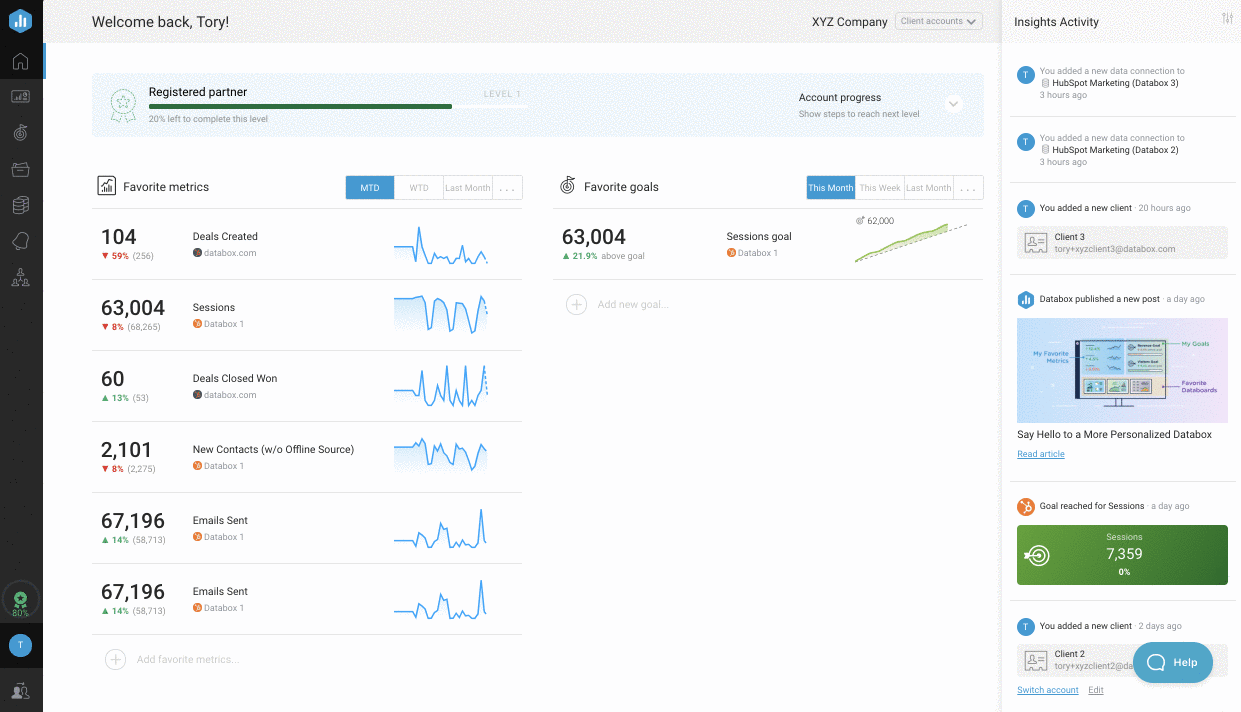
1Navigate to theDataboardspage
2Find theDataboardthat you want to favorite, using theSearchbar if necessary
3In the top right, click on thestaricon to Favorite the Databoard. This will add the Databoard to theFavorite Databoardsection of yourHomepage
How to Favorite Looped Databoards
Favorites are user-specific, so each user in the ability to select their own Favorite Looped Databoards to add to their Home page.
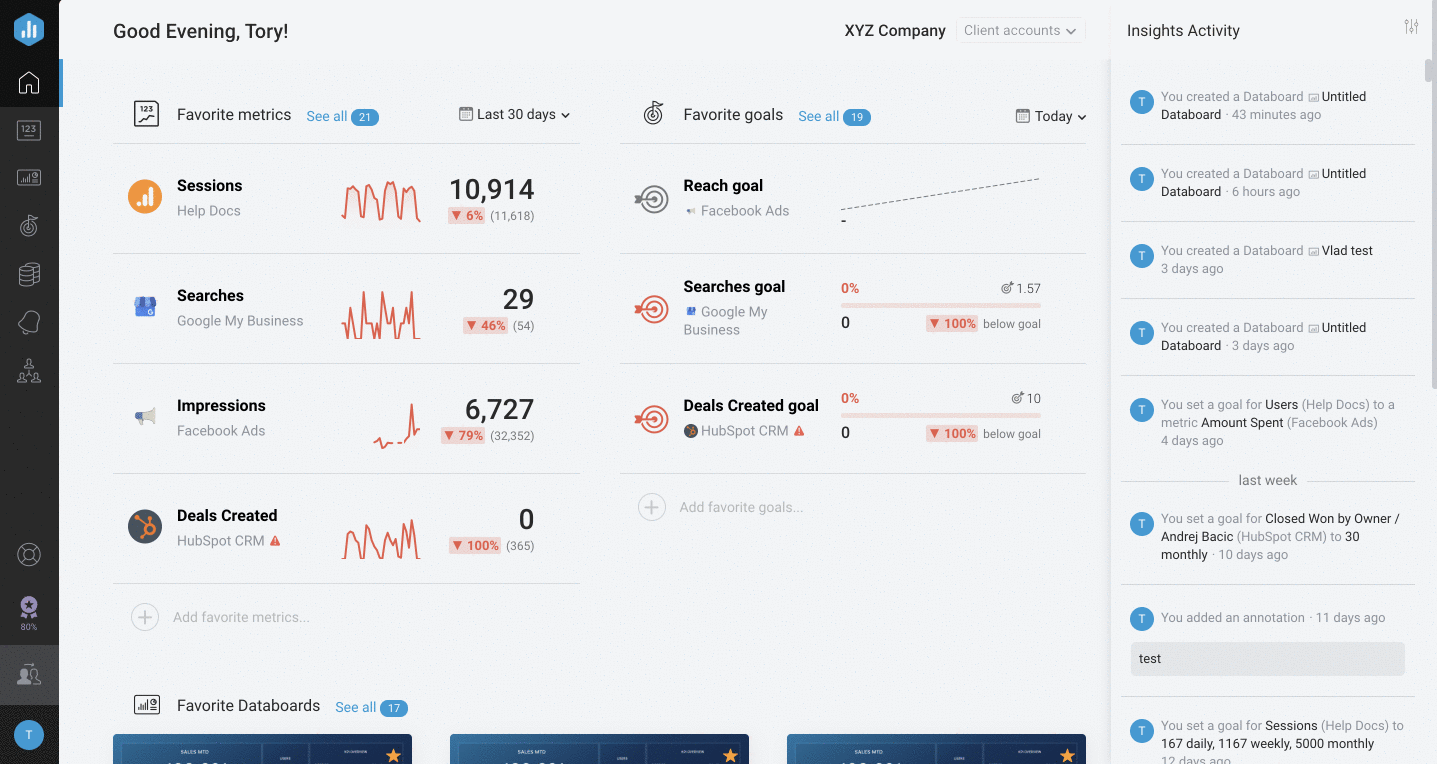
1Navigate to theDataboards
> Looped Databoardspage
2FindLooped Databoardthat you want to favorite, using theSearchbar if necessary
3Click on the arrow next to theViewbutton to open the drop-down list. SelectFavoriteto favorite the Looped Databoard. This will add the Looped Databoard to theFavorite Databoardsection of yourHomepage