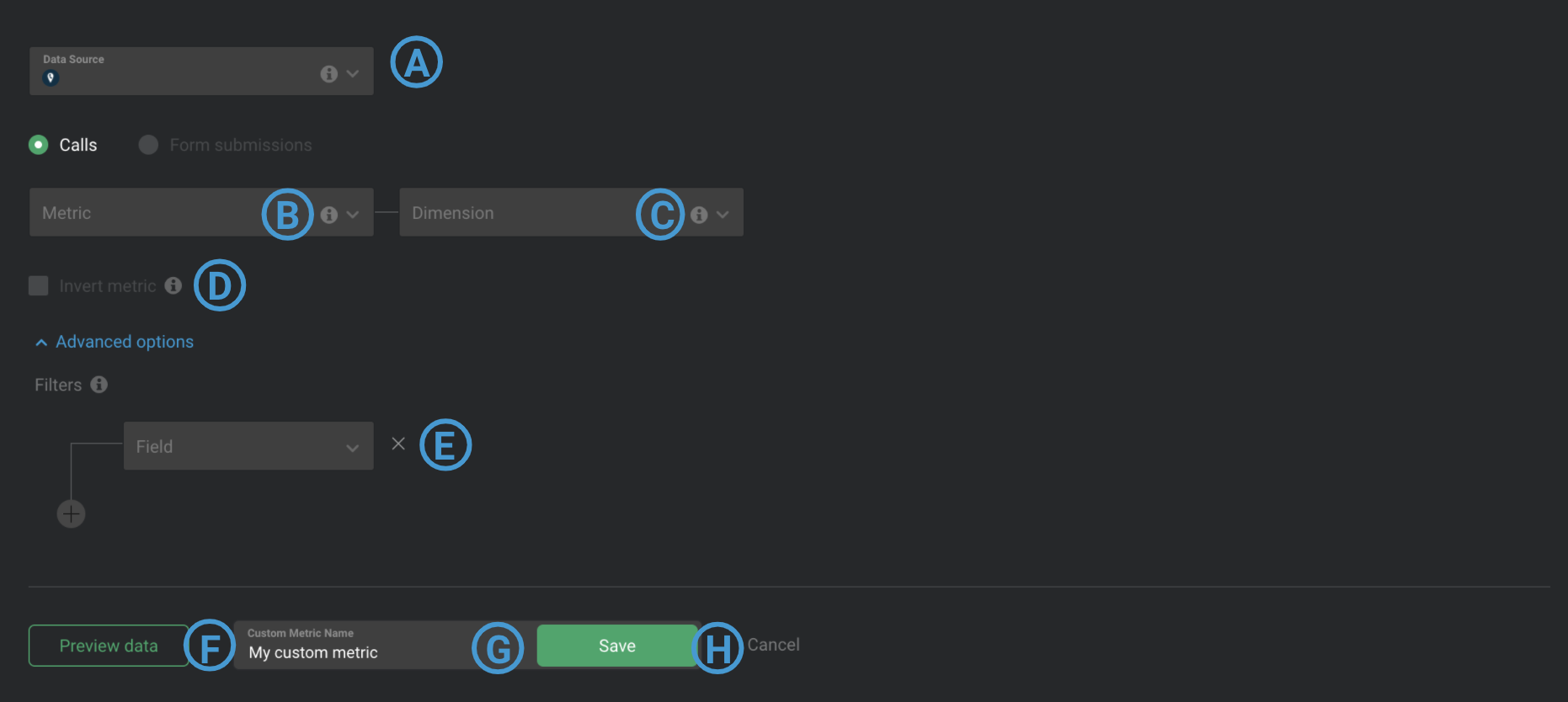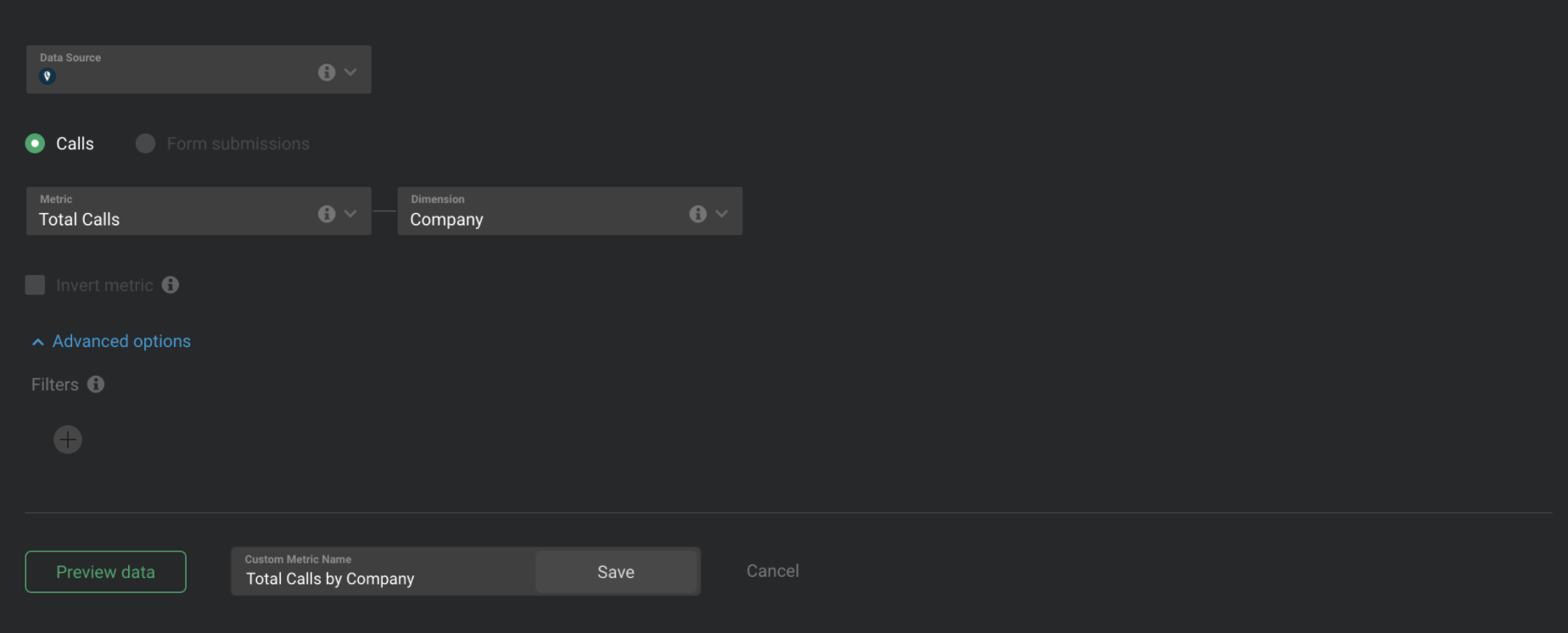Overview: Query Builder for CallRail (Calls)
With the Query Builder for CallRail (Calls), you can create Custom CallRail Metrics using a combination of Metrics, Dimensions, and Filters.
Some popular use cases for the Query Builder for CallRail (Calls) include tracking individual Client/ Company performance and filtering by specific parameters.
How to access the Query Builder for CallRail (Calls)
Navigate toMetrics > Query Builder. Click the green+ Create CustomMetric button and select your connected CallRail Account from theData Sourcedrop-down list. Select theCallradio button to access the Query Builder for CallRail (Calls).
Query Builder is available in Plus and Business Accounts. Agency Basic Accounts have access to Query Builder in the Agency Account only. Request a trial of Query Builder by followingthese steps.
How to use the Query Builder for CallRail (Calls)
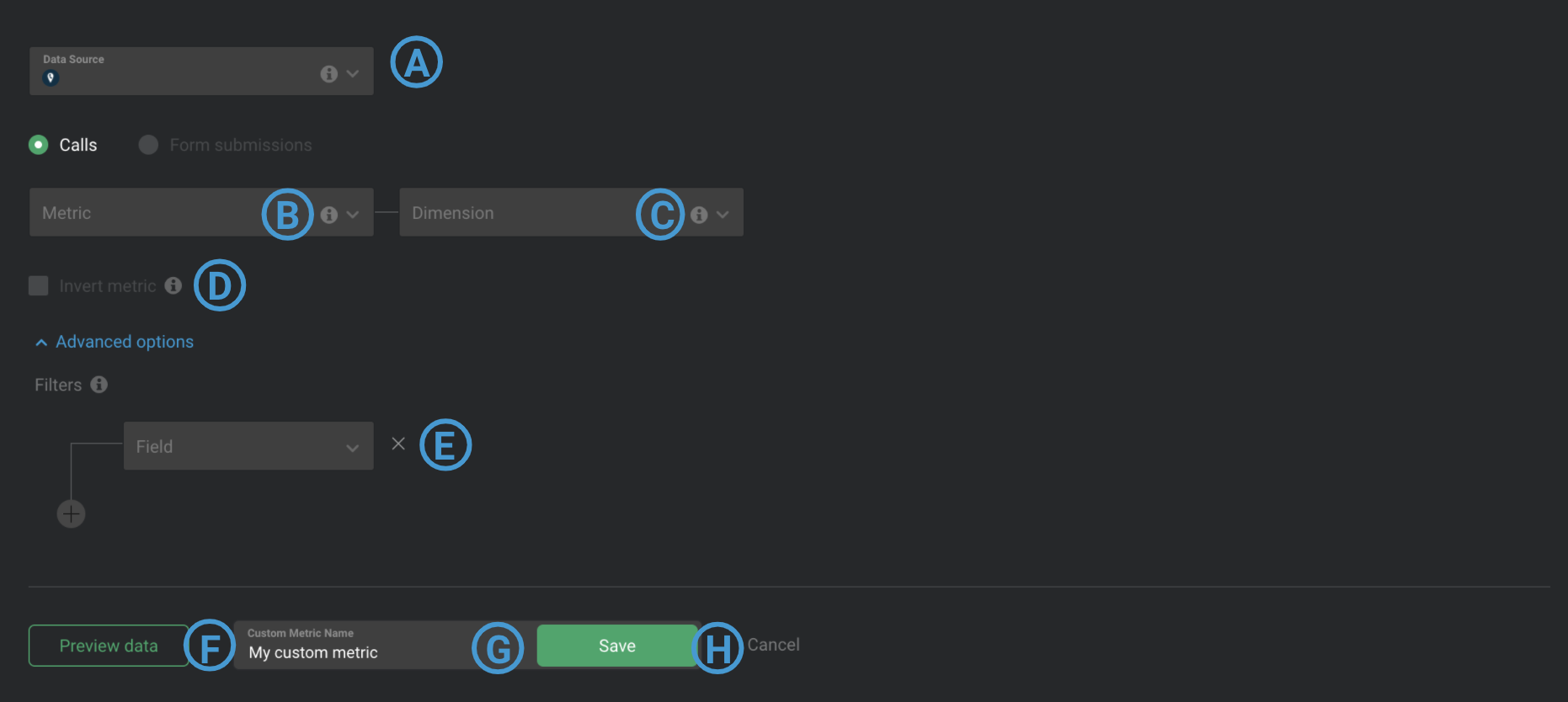
A
Data Source: This is the Data Source that the Custom Metric is syncing data from.
B
Metric: Select a Metric from your connected CallRail Data Source, such as "First Time Callers," "Leads" or "Total Calls."
C
Dimension(Optional): The Dimensions parameter re-categorizes the returned Metric value based on common criteria. Examples of Dimensions are "Company," "Source," and "Campaign." If no Dimension is selected, the Custom Metric will store 1 aggregated Metric value for each Date Range.
Pro Tip:
Add the word "by" in between the Metric and Dimension in order to determine an appropriate Custom Metric Name. From the Metric and Dimension examples outlined above, we could create the Custom Metrics "First Time Callers by Company," "Leads by Source," or "Total Calls by Campaign."
D
Invert Metric (Optional): This checkbox should be selected if a lower Metric value indicates positive growth / performance (i.e., Unsubscribers, Cost per Conversion, etc.) Inverting the Custom Metric in Databox will make it so an increase in the Metric value will show a red percentage change color on a Databolock, while a decrease in the Metric value will show a green percentage change color on a Datablock.
E
Filter by(Optional):Filters restrict the data that gets included in the Custom Metric. All data that is returned is tested against the Filter(s). Multiple Filters can be combined using AND boolean logic.
If the data synced from the Metric and Dimension fields meet the Filter specifications, the data is retained and included in the Custom Metric value. If the data synced from the Metric and Dimension fields don't meet the Filter specifications, the data is excluded from the Custom Metric value.
Some common use cases include setting Filters based on "Company" and "Landing Page."
F
Data Preview: After clickingPreview data, a Data Preview of the Custom Metric will be displayed. Daily Metric values are displayed in this section, along with the total Metric values for the Date Range in bold at the bottom. You can view the Data Preview for different Date Ranges by clicking on the drop-down list at the top of the Data Preview.
G
Custom Metric Name: Enter a name for your Custom Metric. This Custom Metric name will be available in the Designer after saving.
H
Save: Save your Custom Metric.
How to create a Custom CallRail Metric [Example]
In this example, we'll create a Custom Metric to report on Total Calls split up based on Company.
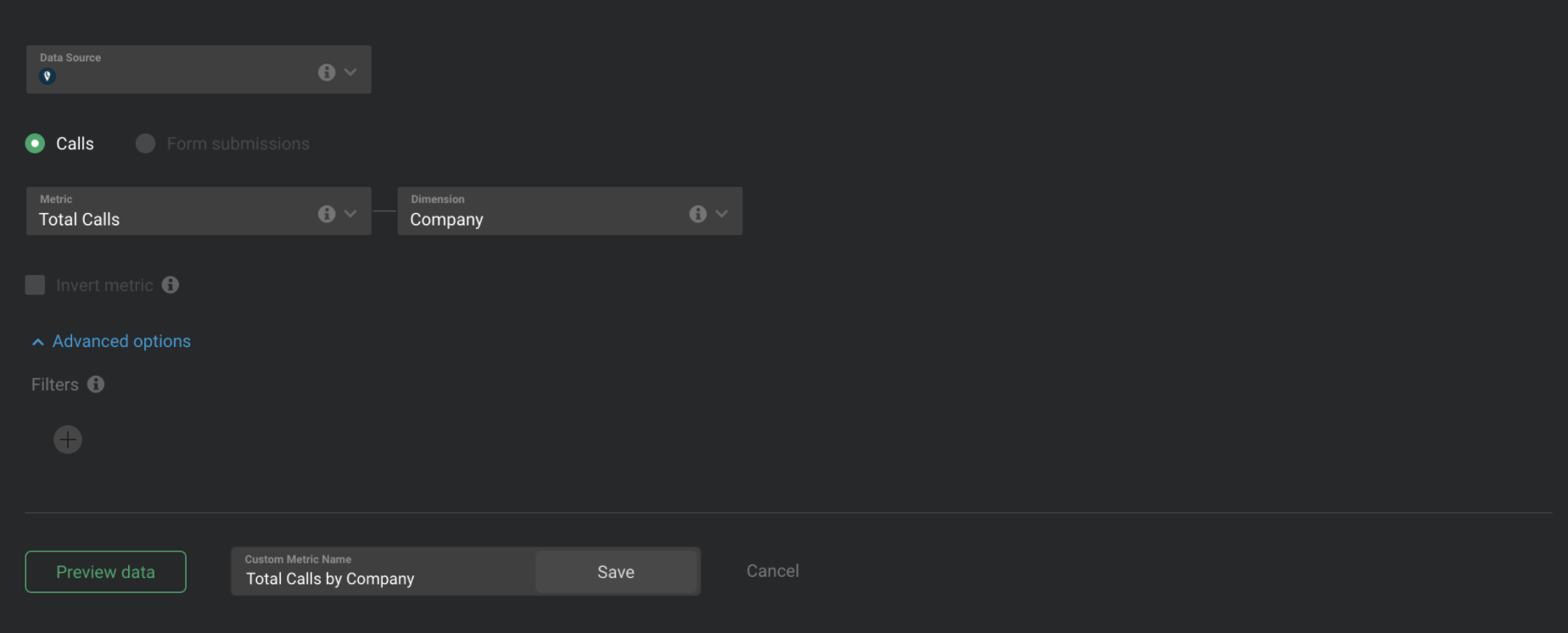
1Navigate toMetrics > Query Builder
2Click the green+ New querybutton
3Select the appropriate CallRail Data Source
4Select theCallsradio button
5We will selectTotal Callsfrom theMetricdropdown list
6Since we want to view the associated Companies that tracked the calls, we'll selectCompanyfrom theDimensiondropdown list
7We don't need to further restrict this data, so we'll leave the Filter section blank
8In order to accurately explain what this Custom Metric is reporting on, we'll name the Custom Metric Total Calls by Company
9ClickPreview datato generate a Data Preview of the Custom Metric
10Once we confirm that these are the results we're looking for, we'll clickSaveto save the Custom Metric
如何添加一个自定义CallRail度量Databoard吗
Learn how to add a Custom Metric to a Databoardhere.
Additional Information