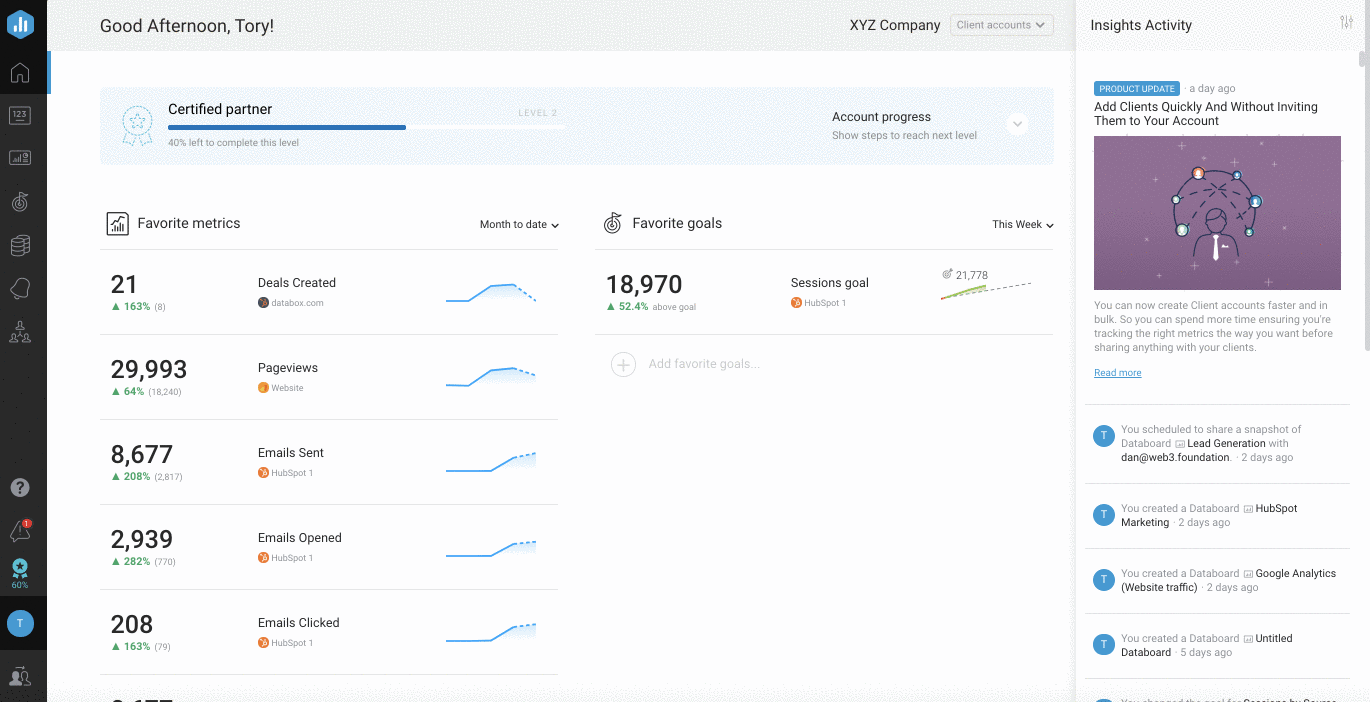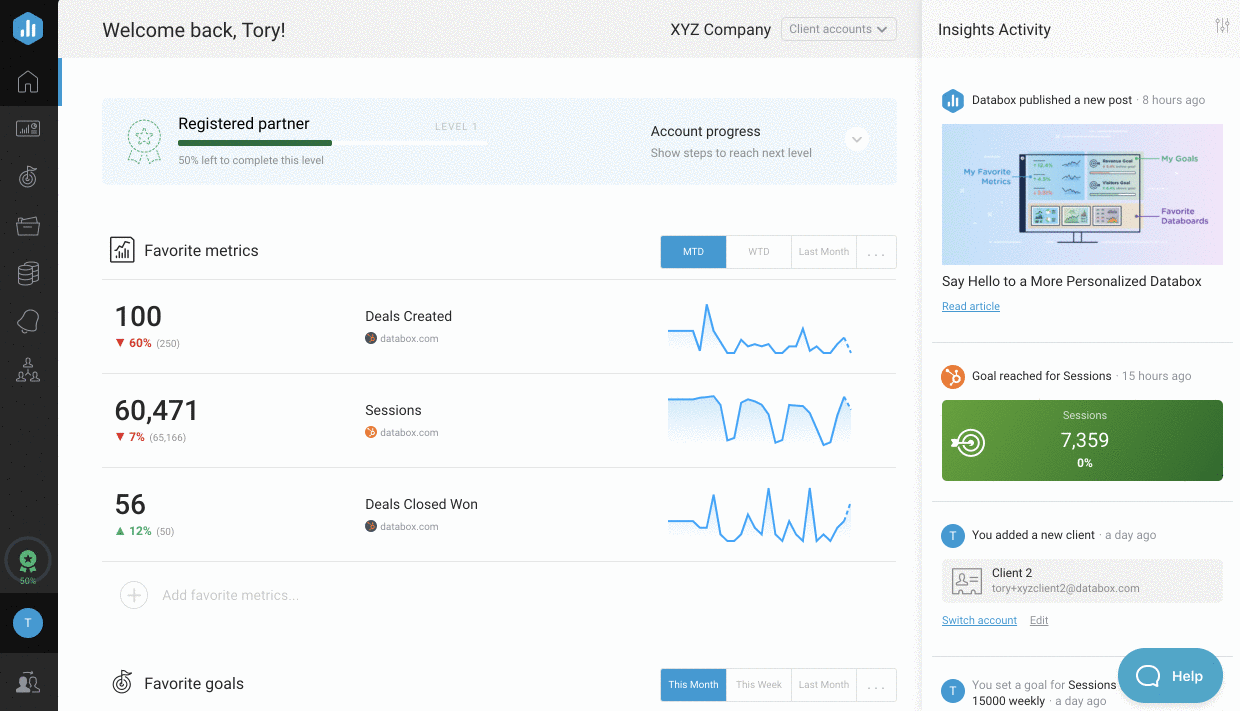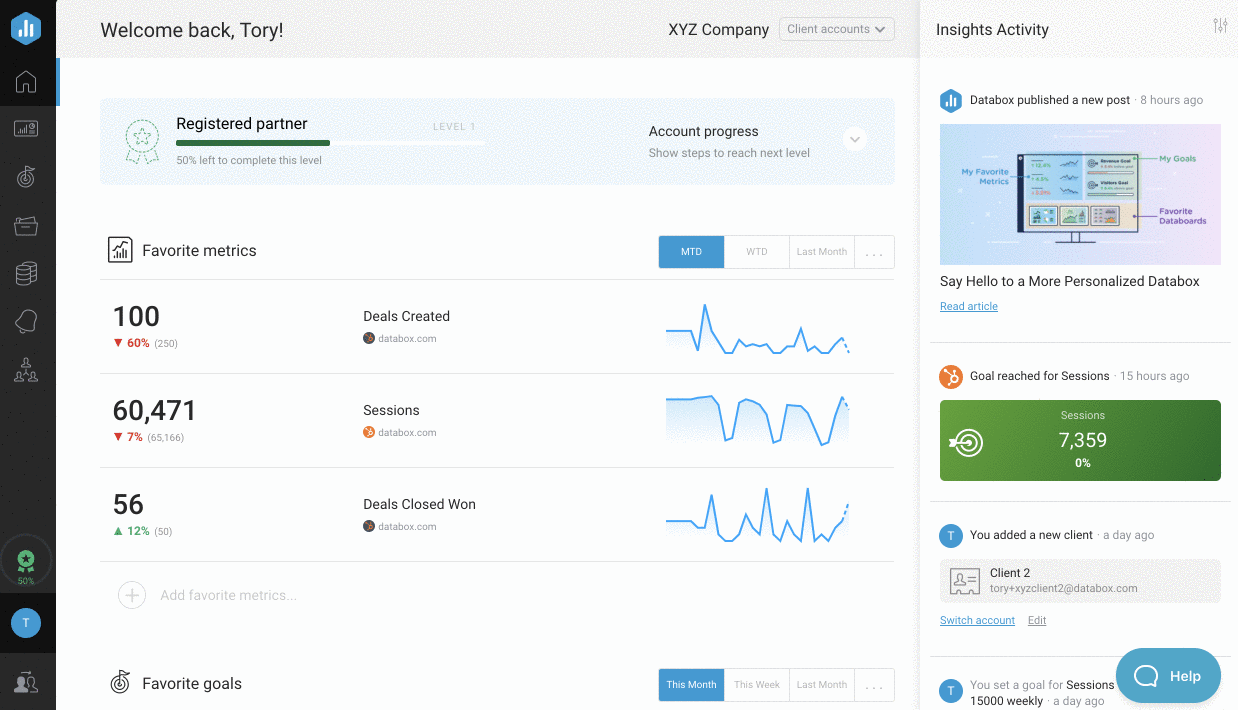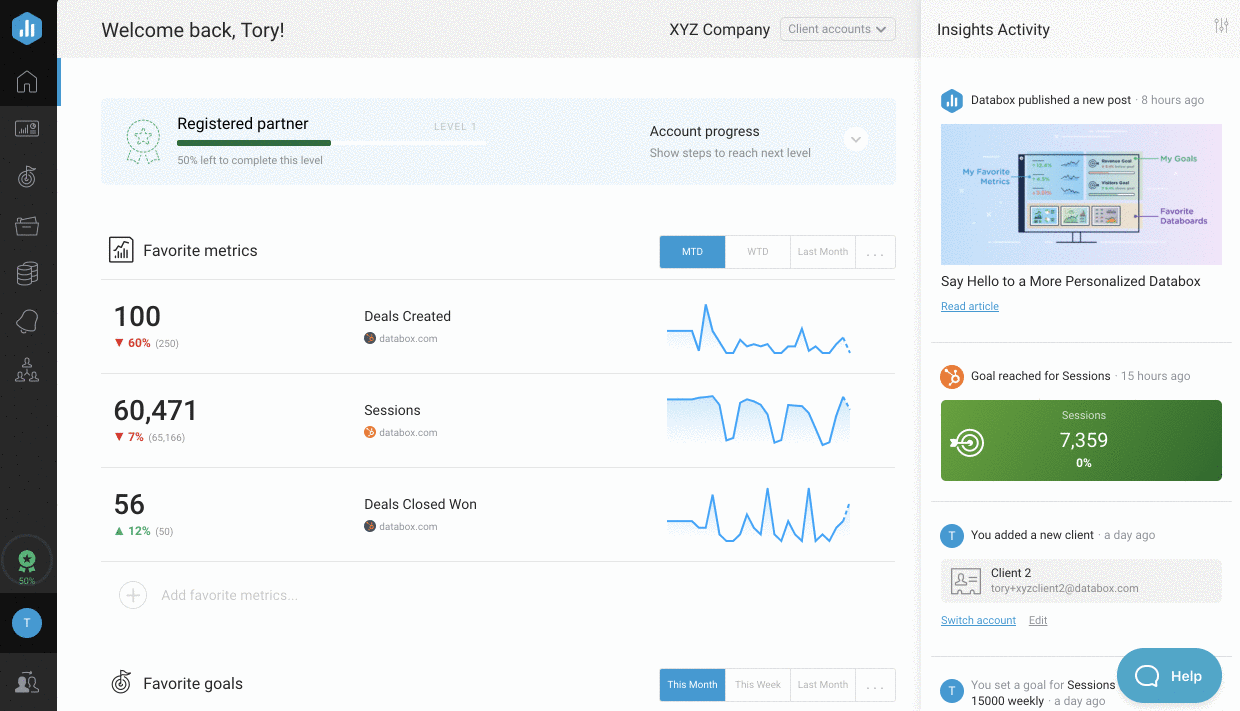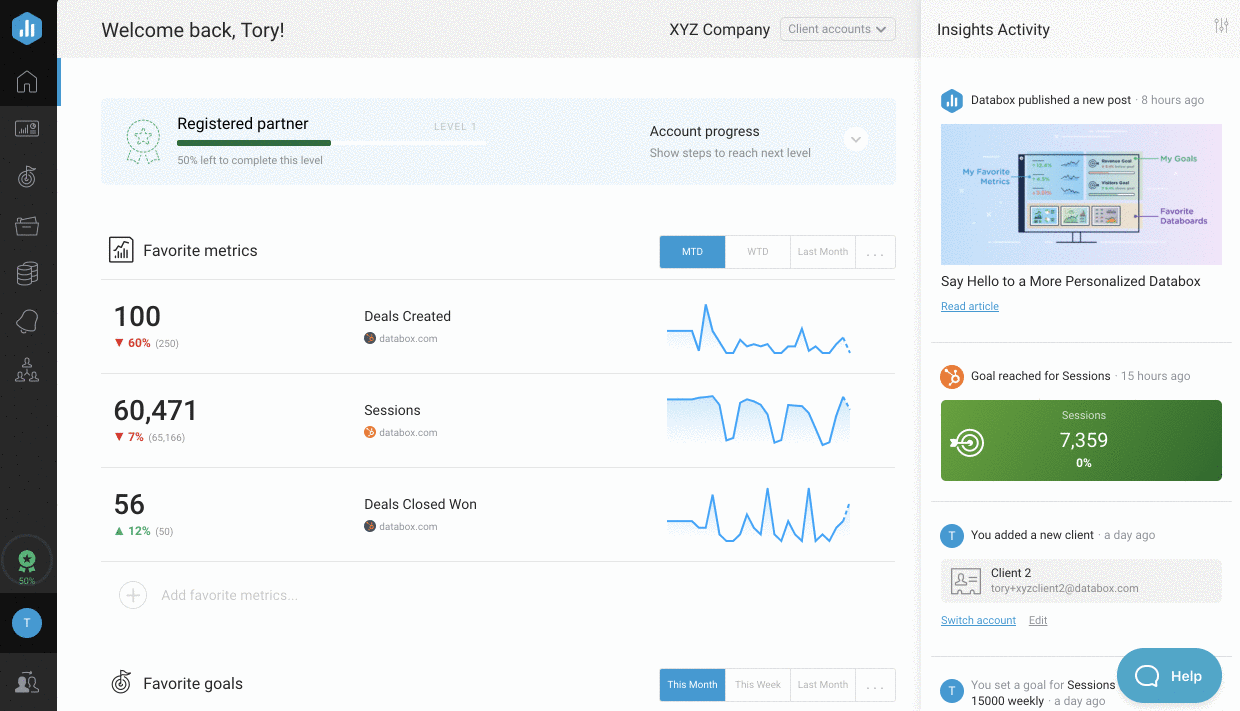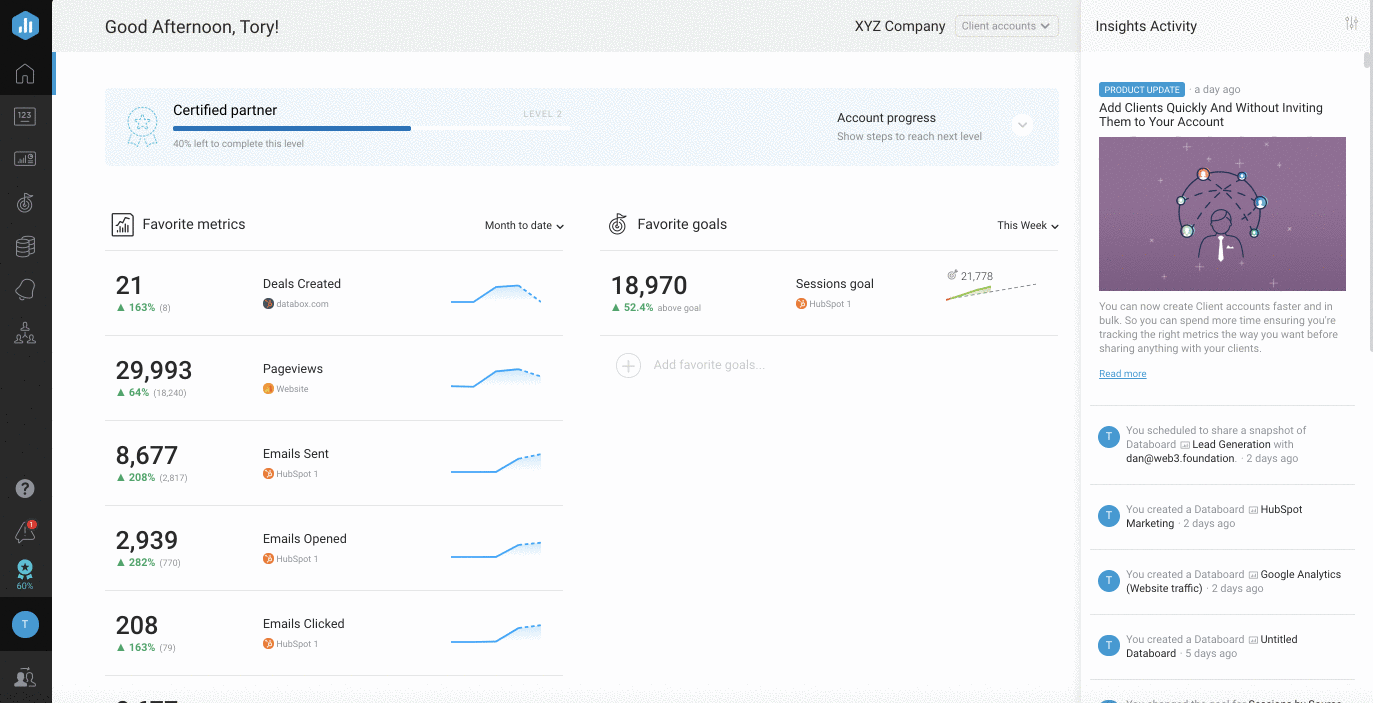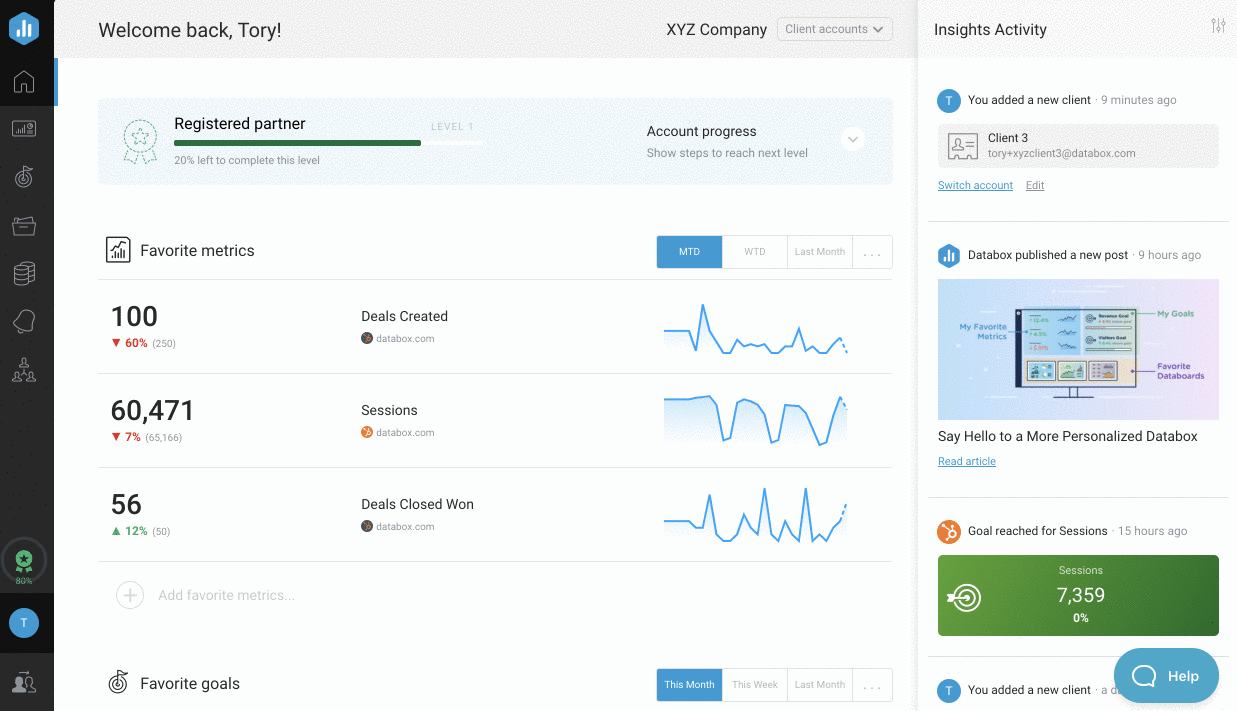Overview: Client Accounts
Client Accounts allow you to secure, customize and organize your Client data.
Only Agency Accounts have access to Client Accounts. Learn more about how to become a Databox Agency Partnerhere.
How to create a Client Account
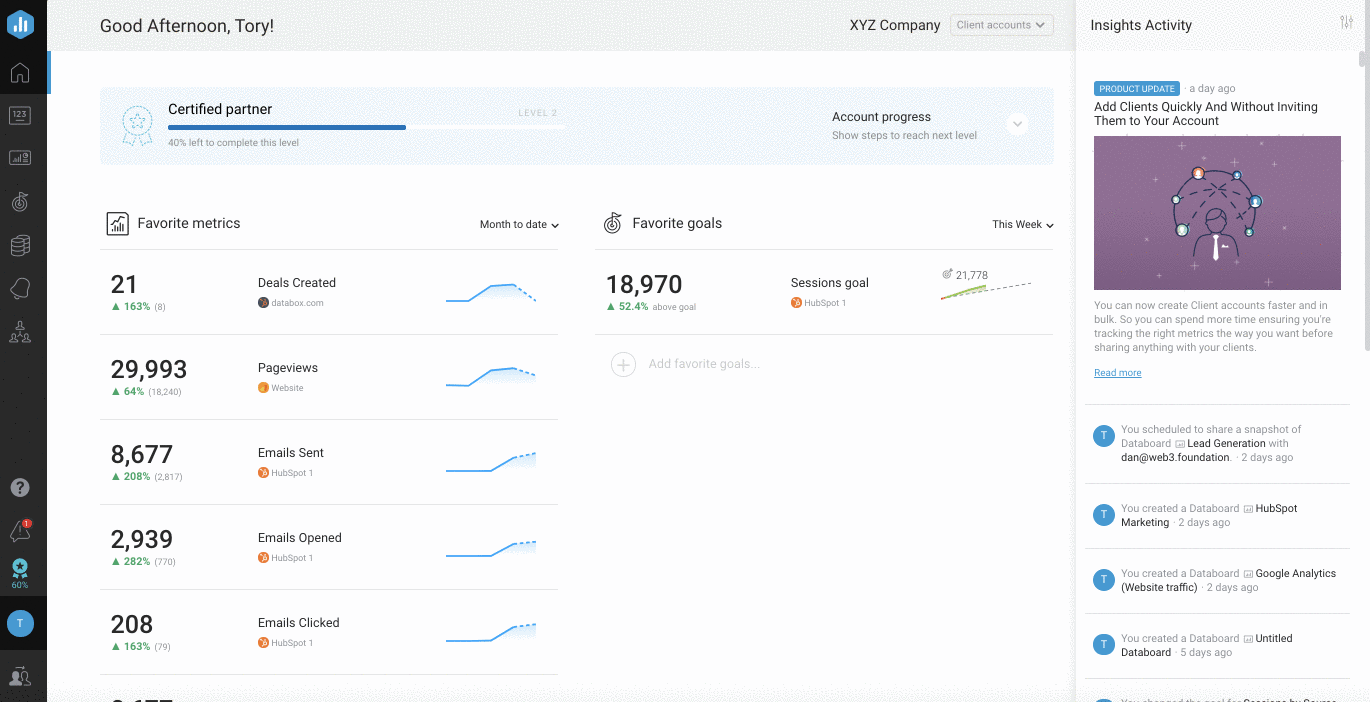
1Navigate to theClientspage
Pro Tip: Client Accounts can also be created and accessed by clicking on theSwitch Accountsicon at the bottom of the lefthand navigation bar.
2Click the green+ New Clientbutton
3In theCreate New Client Accountwindow, enter the Client company name in theClient nametextbox
4Select an
Account Managerfor this Client Account from your list of Agency users. To invite the appropriate Account Manager to your Account, select
Invite new Account Managerand
follow these steps添加新用户。
5Click the greenCreatebutton to create the new Client Account. You will automatically be re-directed to theClientspage in your Agency Account.
How to switch between Client Accounts
There are 3 ways to navigate between your Agency and Client Accounts.
Switch Accounts icon
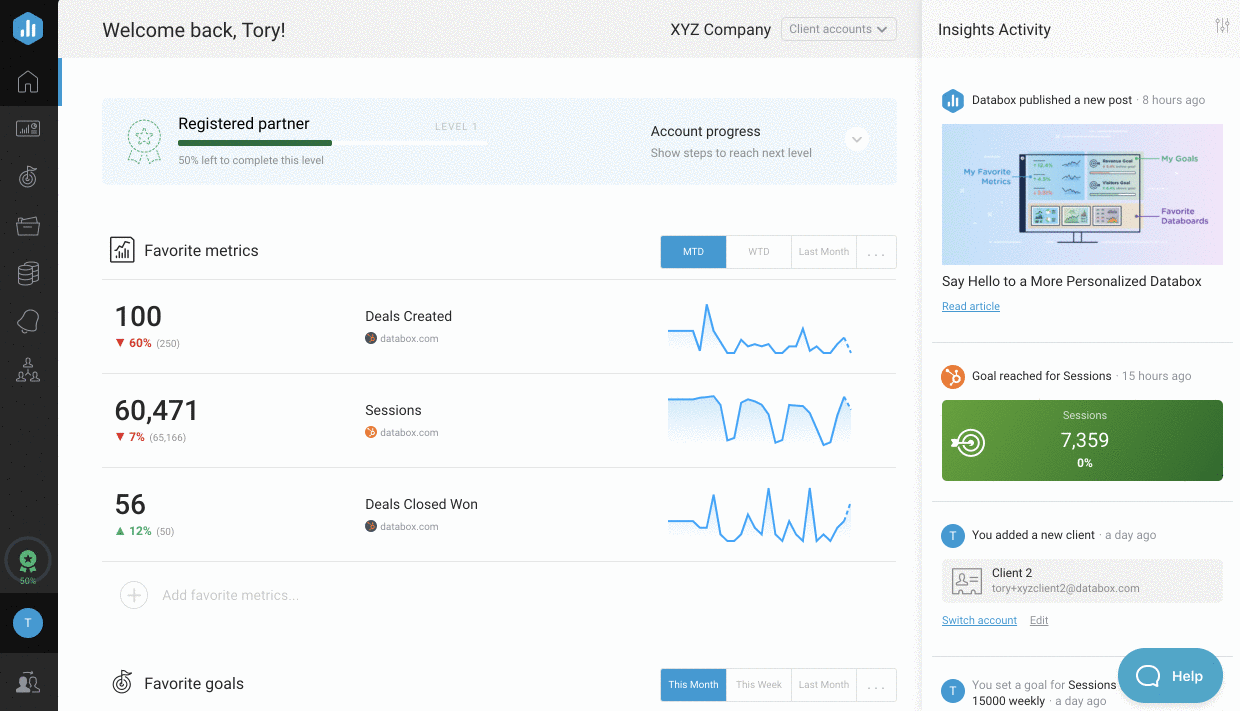
1From any page in Databox, click on theSwitch Accountsicon in the bottom left of the navigation bar
2Click on a Client from theAvailable Client Accountlist to switch to the Client Account
Home page
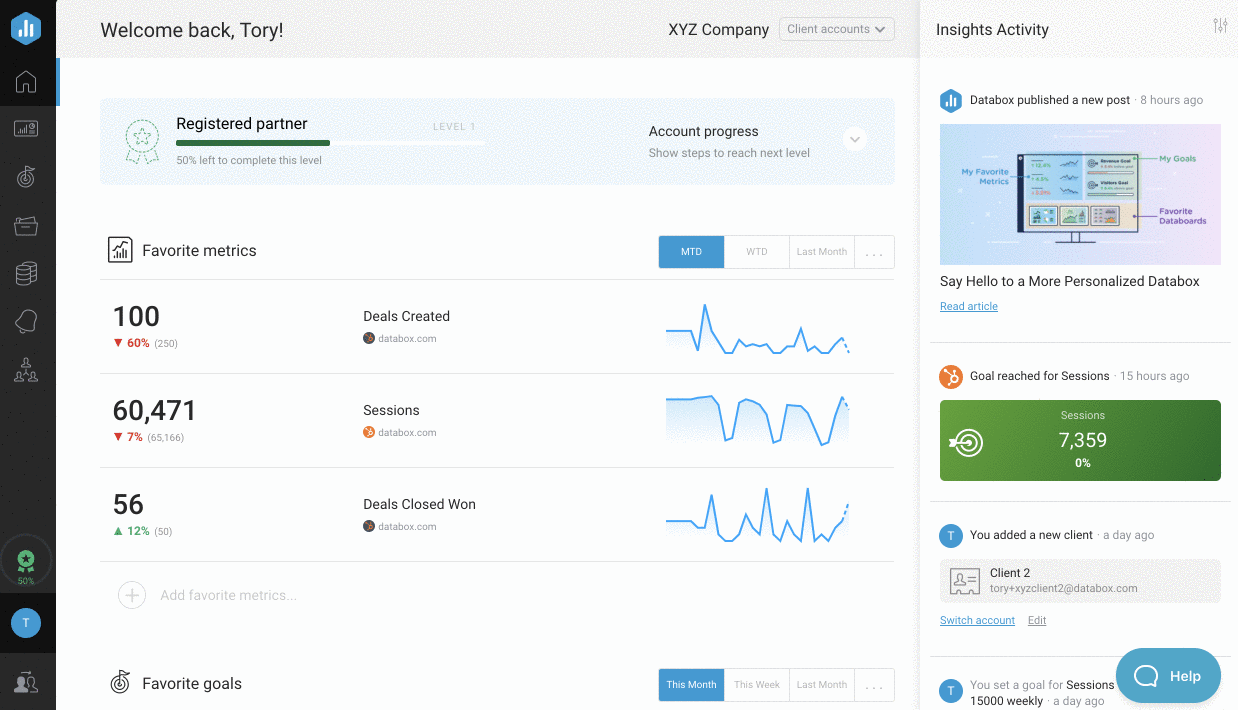
1Navigate to theHomepage
2Click on theClient Accountsdrop-down in the top right
3Click on a Client from theAvailable Client Accountlist to switch to the Client Account
Clients page
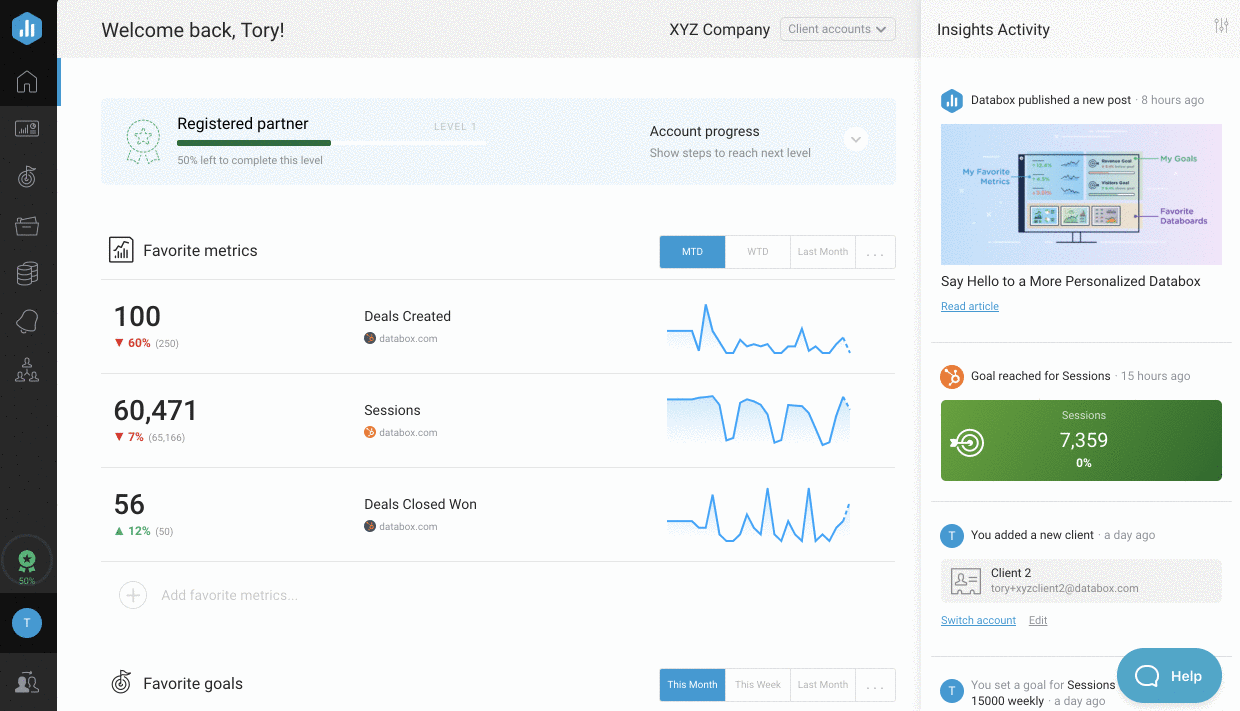
1Navigate to theClientspage in your Agency Account
2Find the Client whose Account you want to switch to, using theSearchbar if necessary
3Click on the drop-down arrow next to theEditbutton in the row where the Client
4ClickLoginto switch to the Client Account
How to use an Account Template in a Client Account
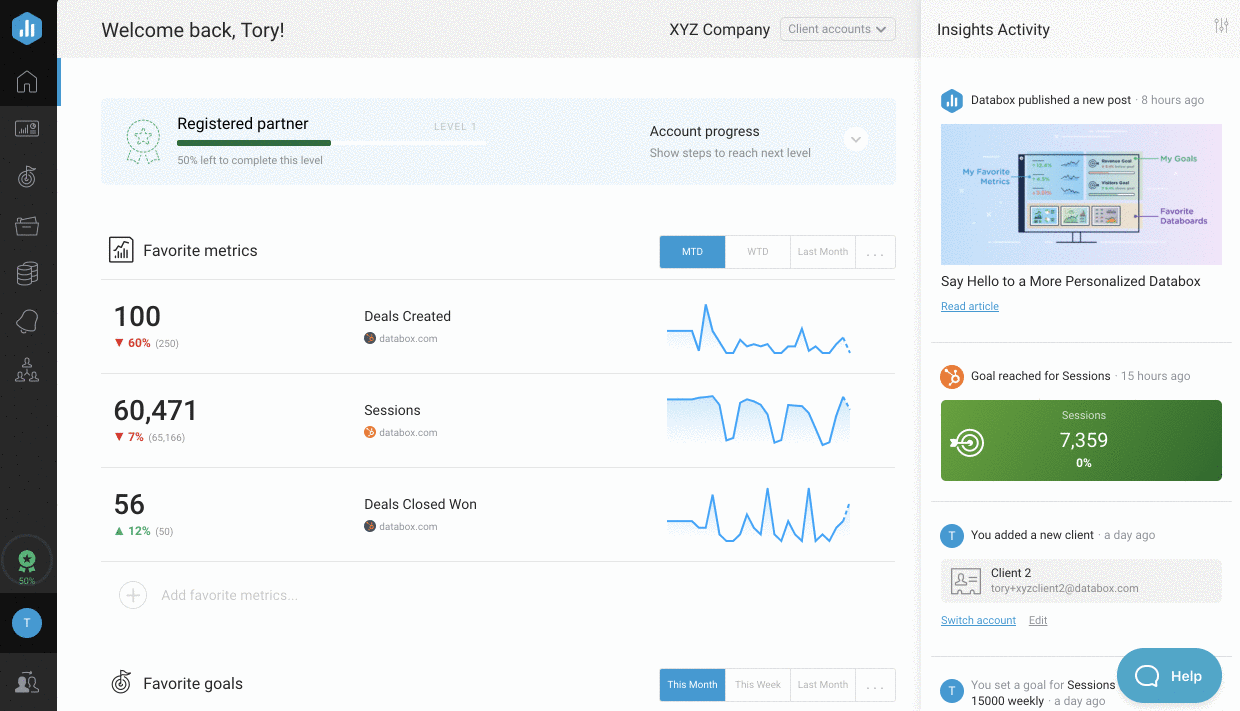
1Navigate toDataboards > Account Templatesin your Client Account
2Find the Account Template you'd like to use with this Client, using the Search bar or Filters if necessary
3Hover over the Template and clickUSE TEMPLATE
4Select your Client's connected Data Sources to rebuild the Template as a Databoard. This Databoard will now be accessible from theDataboardspage
How to edit a Client Account name
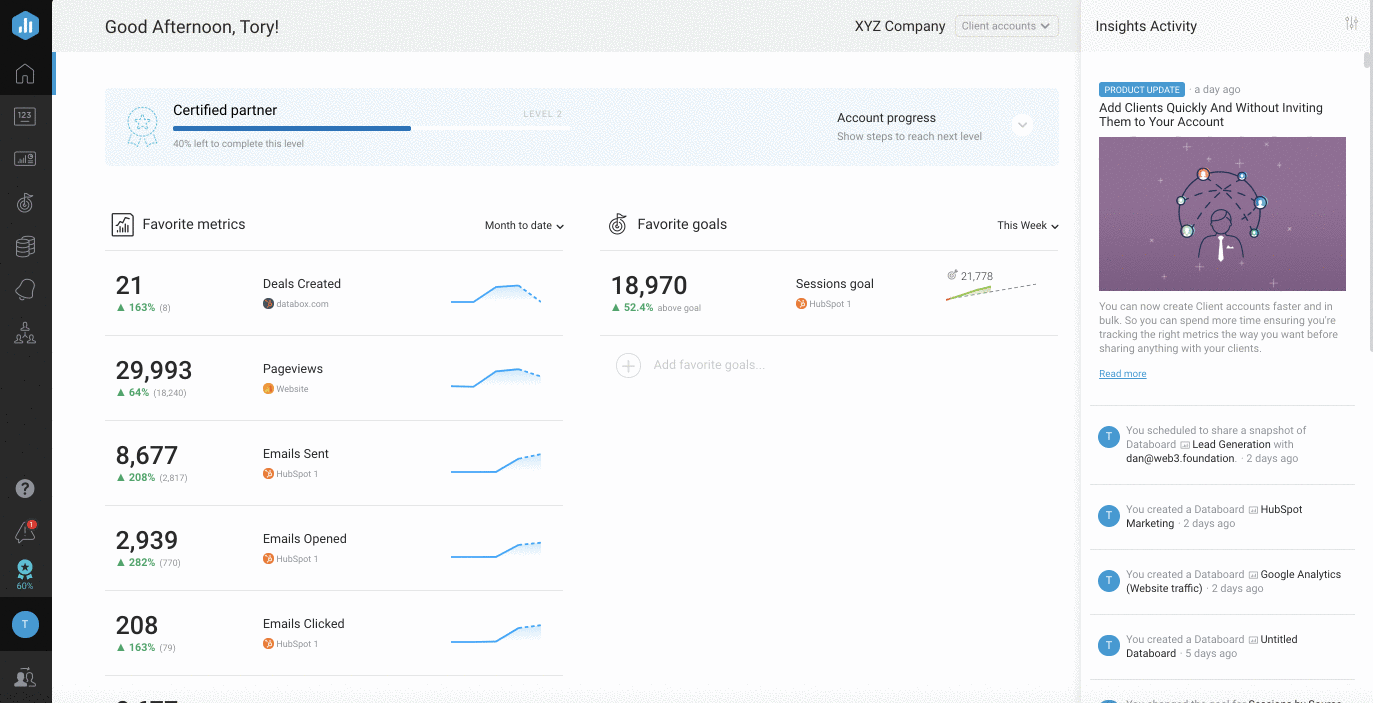
1Navigate to theClientspage in your Agency Account
2Find the Client whose name you want to change, using theSearchbar if necessary
3Click on theEditbutton in the row where the Client Account is listed
4Enter the new Client Account name in theClient nametextbox
How to change the Account Manager for a Client Account
Agency users can be specified as "Account Managers" for Client Accounts. This is a great way to differentiate between Account Managers and other Agency users that may need Client access. This also helps Account Managers create valuable views for their Clients on
Client Performance Overviews.

1To change the Account Manager of a Client Account, navigate to theClientspage in your Agency Account
2Find the Client whose plan you want to change, using theSearchbar if necessary
3Click on theEditbutton in the row where the Client Account is listed
4In theAccount Managerdrop-down list, choose the new Account Manager for the Client Account
How to update User Access for a Client Account
Client Account access can be set to limit the users who can access the Client Account.

1To update User Access for a Client Account, navigate to theClientspage in your Agency Account
2Find the Client whose plan you want to change, using theSearchbar if necessary
3Click on theEditbutton in the row where the Client Account is listed
4In theUser Accesssection, select the appropriate radio button to either give all users, selected users, or no other users access to the Client Account
How to delete a Client Account
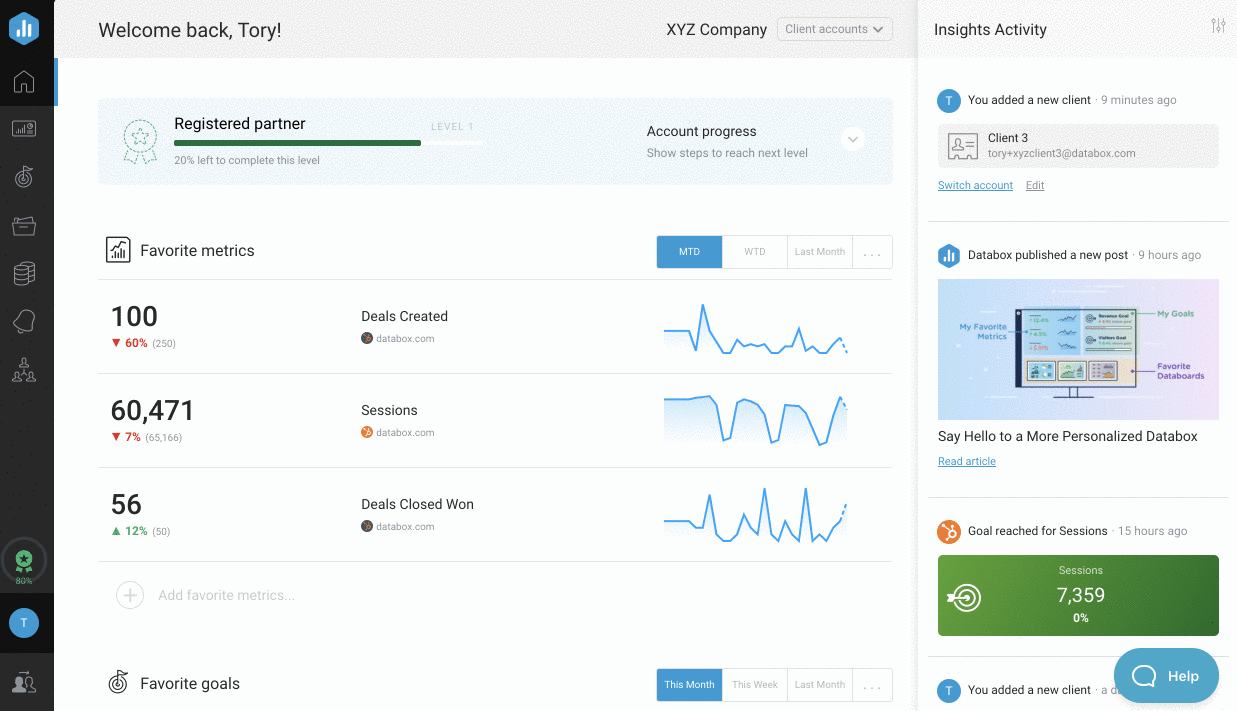
1To delete a Client Account, navigate to theClientspage in your Agency account
2Find the Client whose Account you want to delete, using the Search bar if necessary
3Click on the drop-down arrow next to theEditbutton in the row where the Client Account is listed
4Click删除to delete to the Client Account
How to use Client Performance Overviews
Learn how to use Client Performance Overviewshere.